Stolperbeats – Manual
Drum trigger sequencer for shuffled offgrid beats
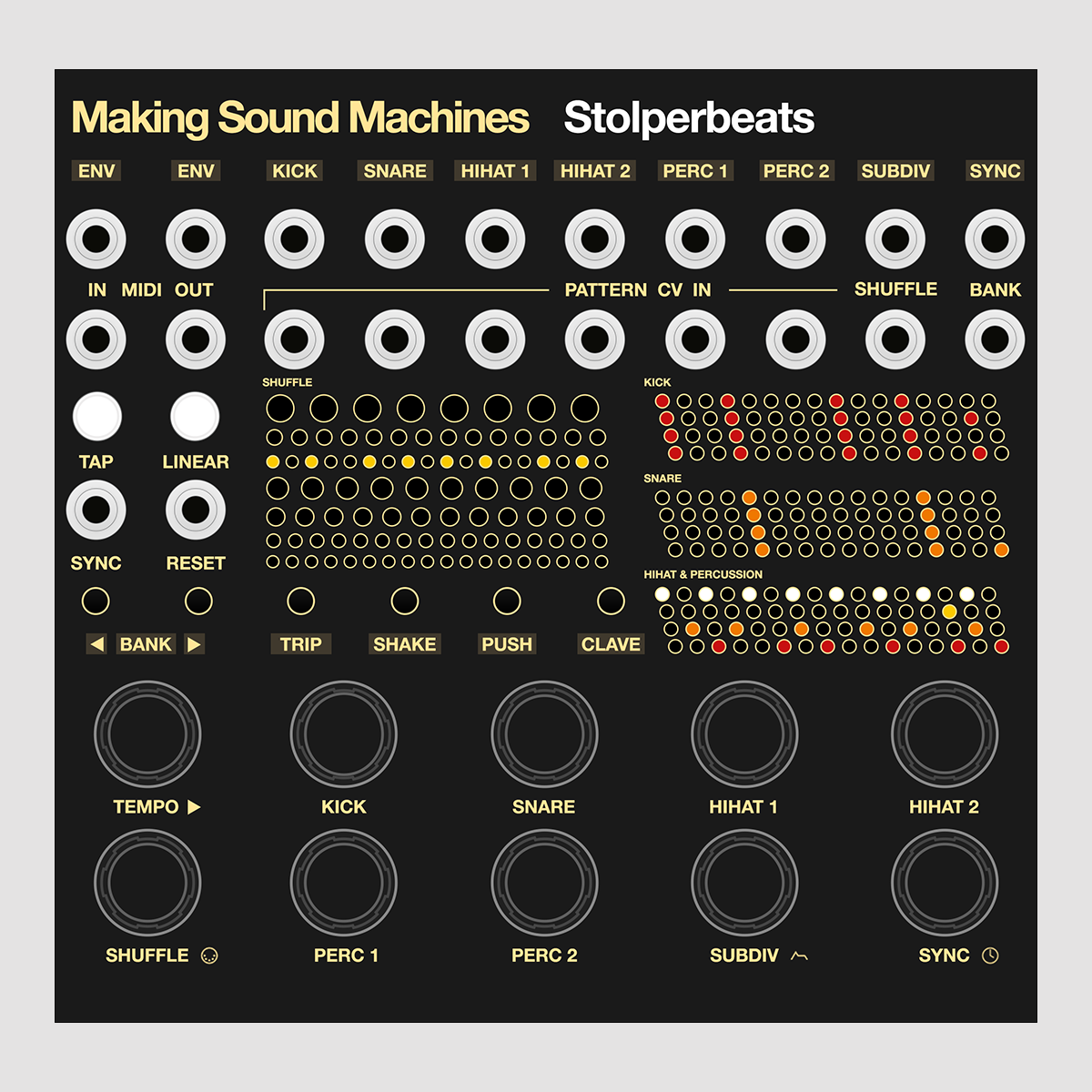
Stolperbeats, roughly translating to "beats tripping over themselves", is a drum trigger sequencer designed to create shuffled beats influenced by the gritty, captivating push-and-pull grooves from the golden age of Hiphop.
We have always been fascinated with taking our beats offgrid to give them more fluidity and life.
This module allows you to effortlessly switch between the shuffle and groove you had to nudge together in a DAW; until now!
Installation#

Stolperbeats requires a -12V / +12V Eurorack power supply. Connect the 2x5 boxed pin header marked Power on the back of Stolperbeats to the bus board of your Eurorack case using the ribbon cable.
The red stripe on the ribbon cable needs to match the Red Stripe mark on both Stolperbeats and bus board. The Expander is passive. Do not connect it to Power.
The Power consumption is: +12V 280 mA / -12V 13 mA
Press Play ►#
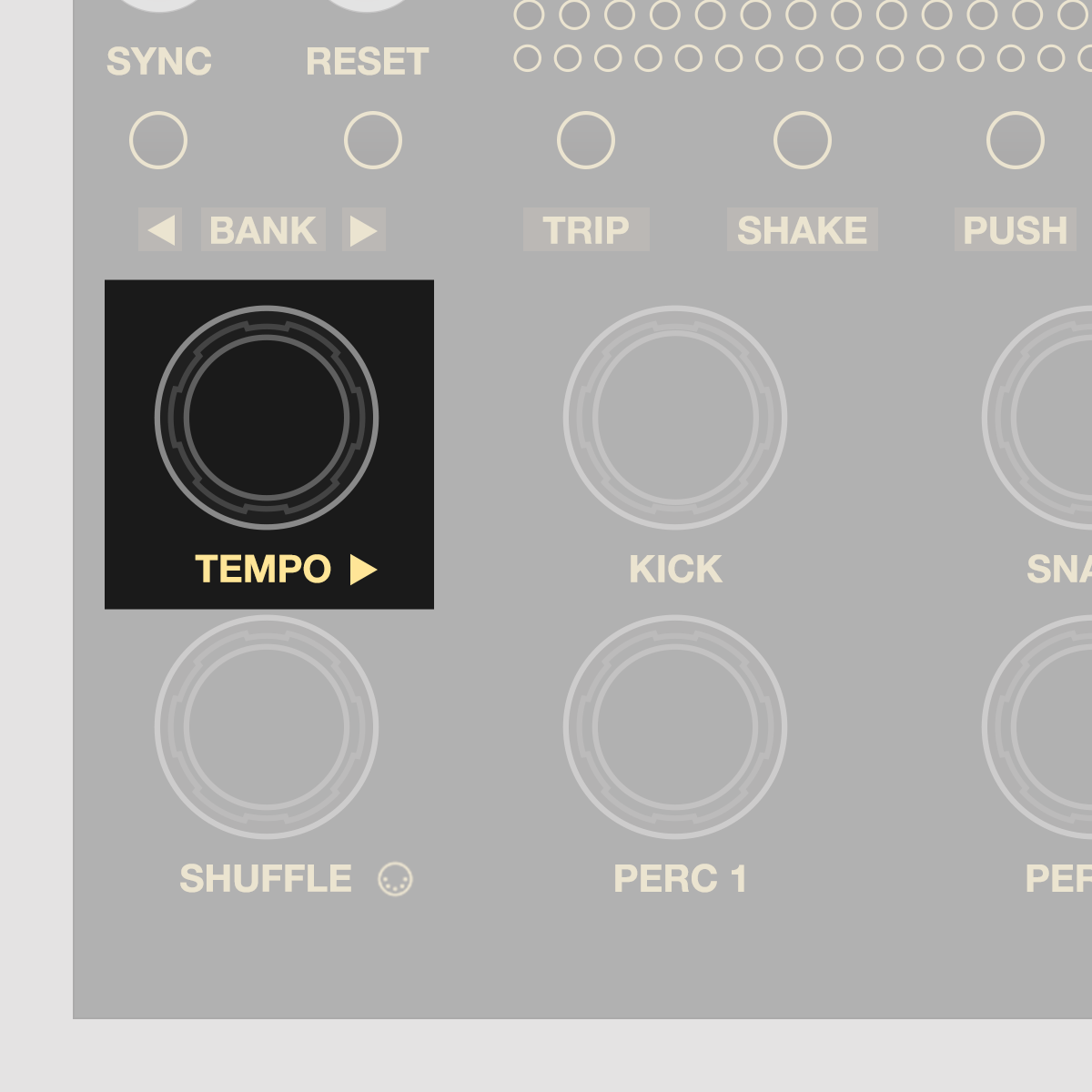
Press the Tempo Encoder to start / stop the sequence.
Rotate the Tempo Encoder to set a tempo from 15 to 250 bpm in increments of one.
Nudge it to display the tempo. With a clock at Sync In, Stolperbeats can be clocked externally.
Select Pattern#
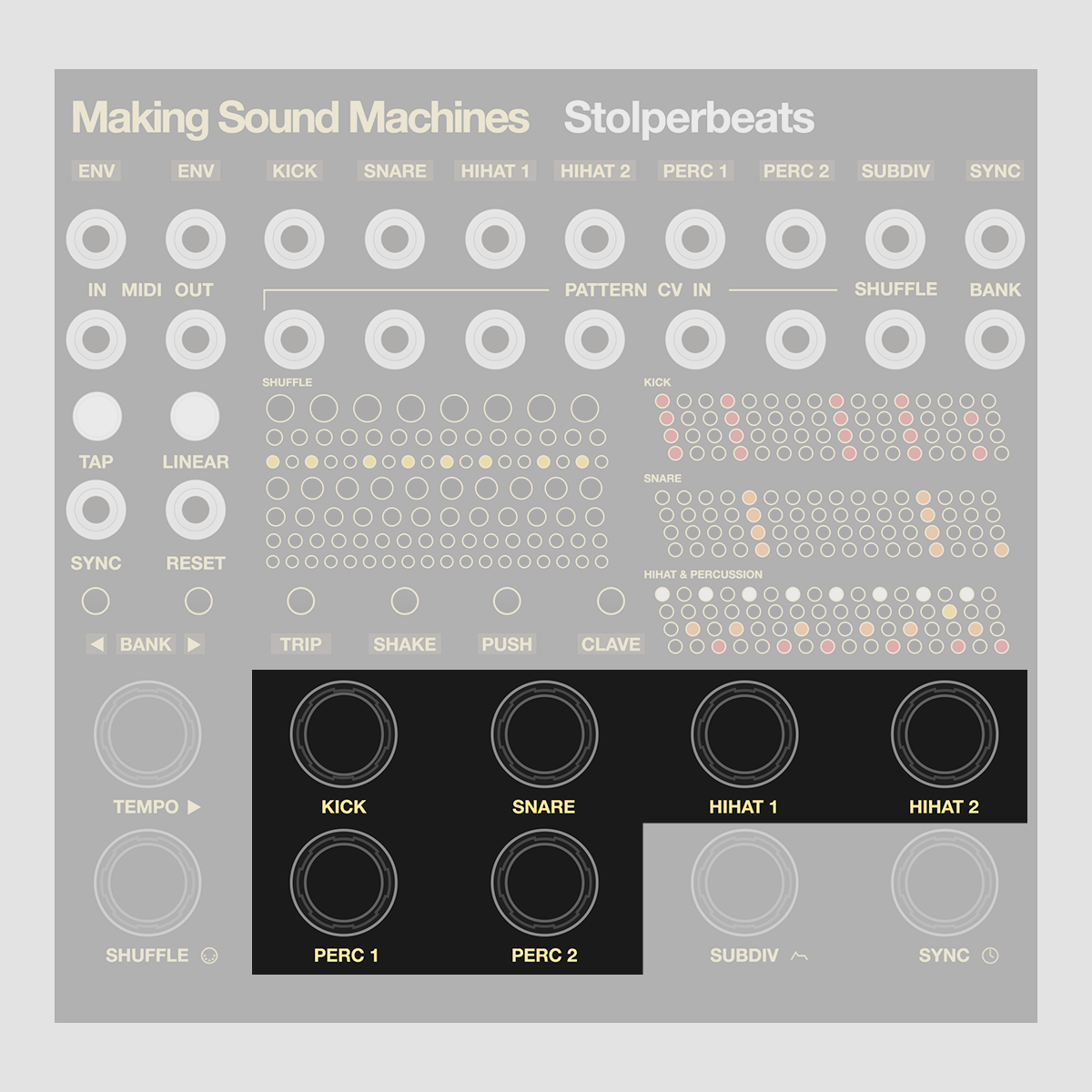
Rotate the instrument encoders to select a pattern for each track: Kick, Snare, Hihat 1+2, Perc 1+2. There are 24 Patterns per Bank. Click to mute the track.
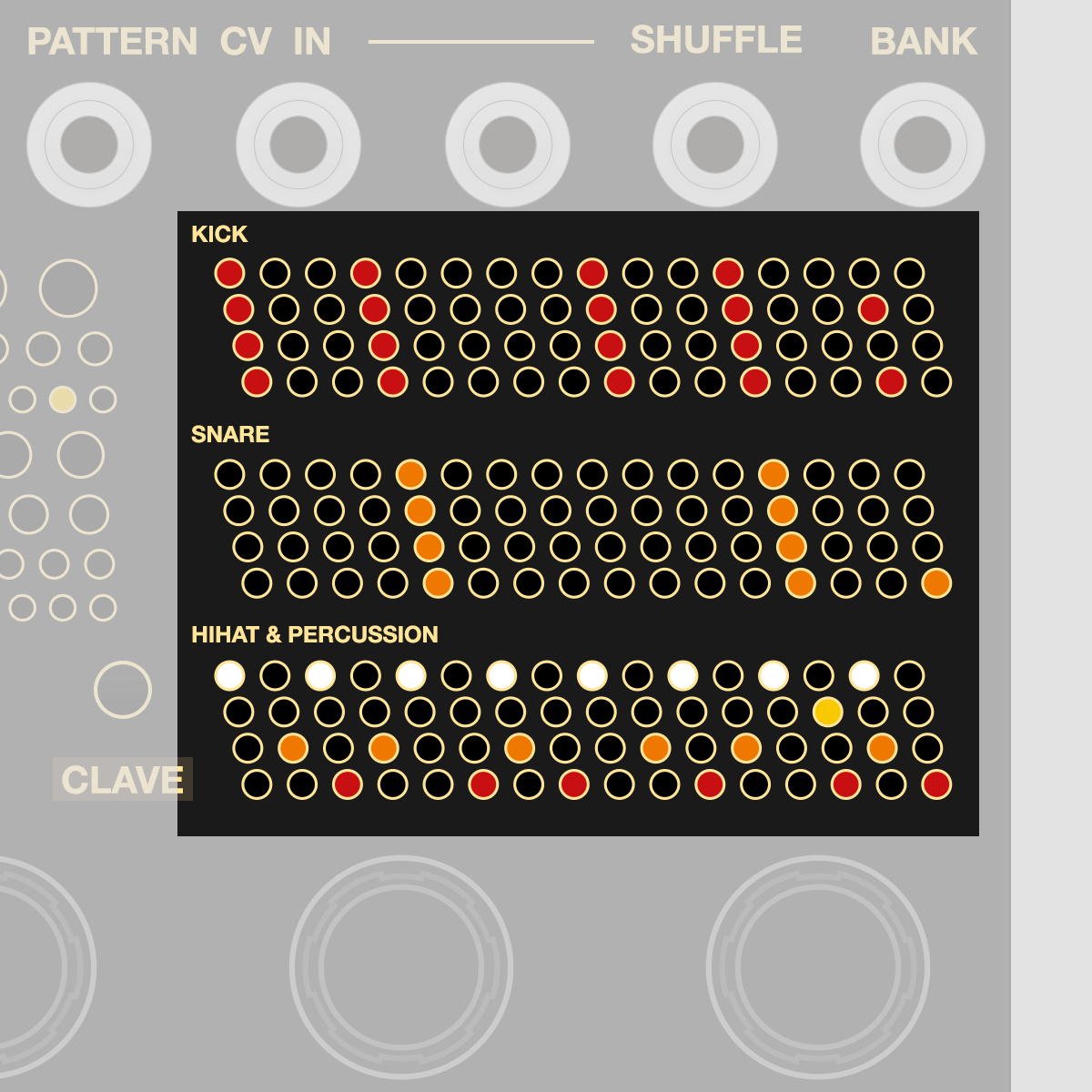
Stolperbeats displays the patterns it currently plays in a 16-step grid format via its LED matrix.
| ● | Kick | 4 | x | 16 | = | 64 steps | 4 bars |
|---|---|---|---|---|---|---|---|
| ● | Snare | 4 | x | 16 | = | 64 steps | 4 bars |
| ○ | Hihat 1 | 1 | x | 16 | = | 16 steps | 1 bar |
| ● | Hihat 2 | 1 | x | 16 | = | 16 steps | 1 bar |
| ● | Perc 1 | 1 | x | 16 | = | 16 steps | 1 bar |
| ● | Perc 2 | 1 | x | 16 | = | 16 steps | 1 bar |
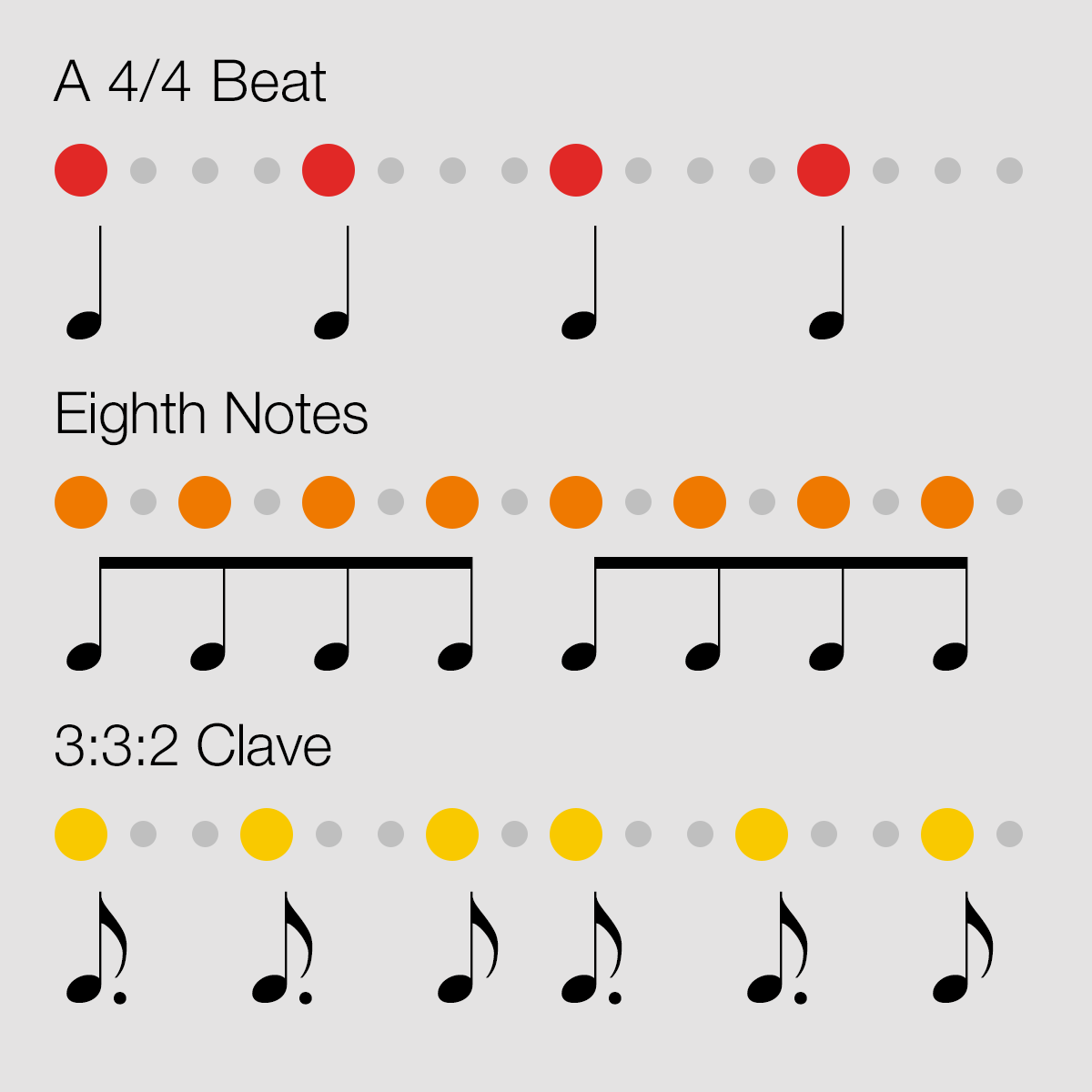
Imagine each step representing a 16th note in a 4/4 bar, before a Shuffle, Timing and Feeling are applied.
Select Shuffle#
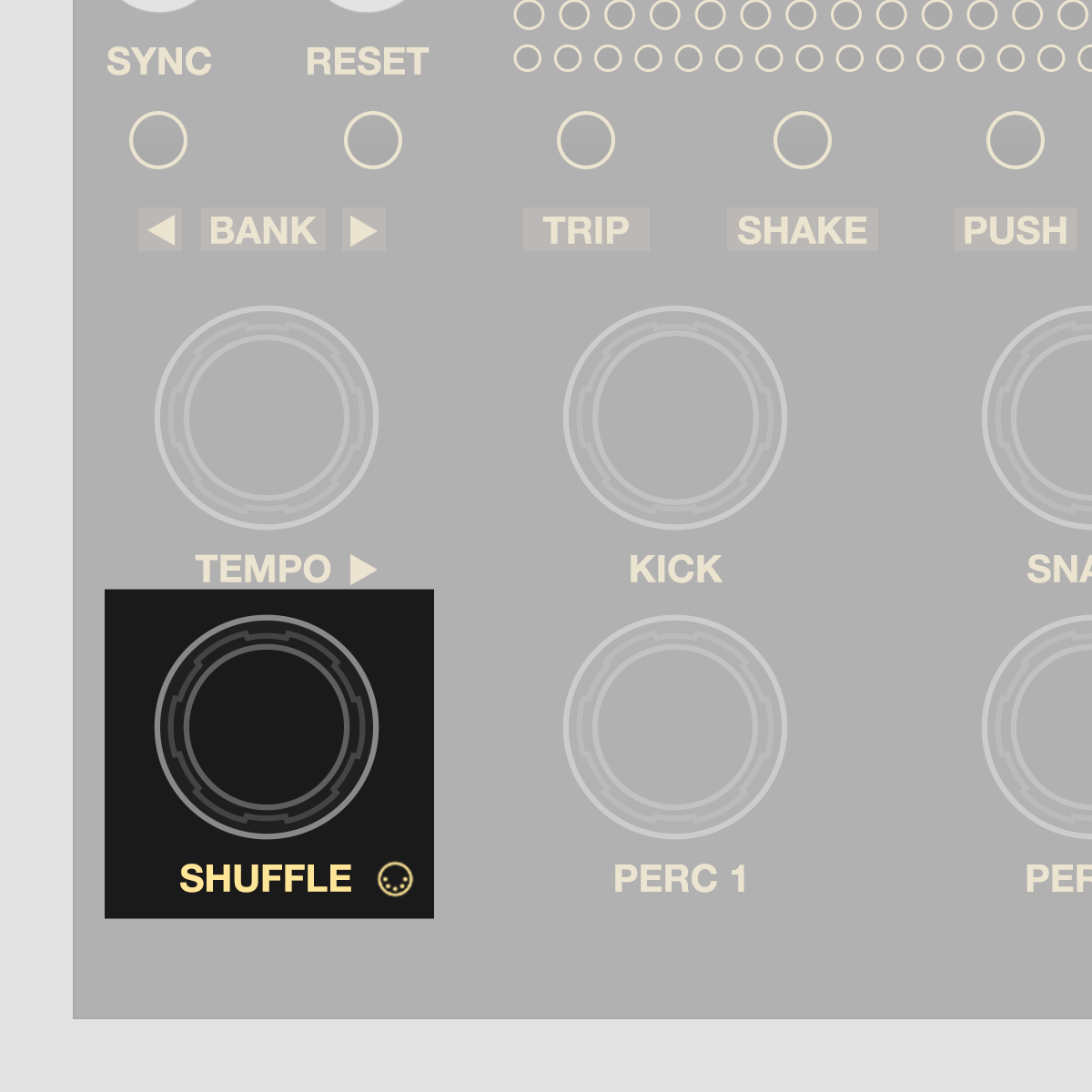
Rotate the Shuffle Encoder to select one of 7 Shuffles from the left hand matrix. The further down the matrix, the more pronounced the amount of Shuffle becomes.
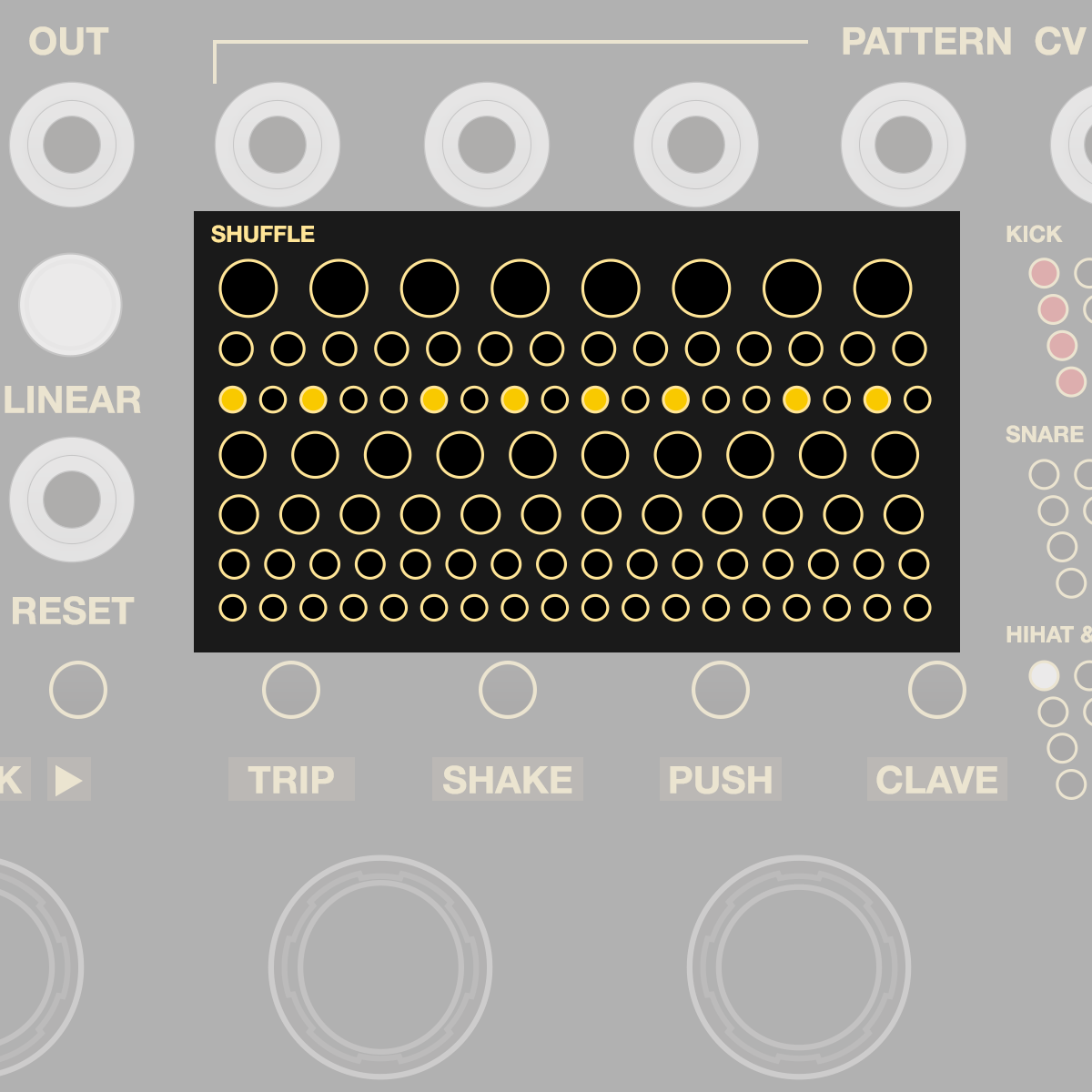
The Shuffle Display is a visual approximation of how 8 steps are distributed in time.
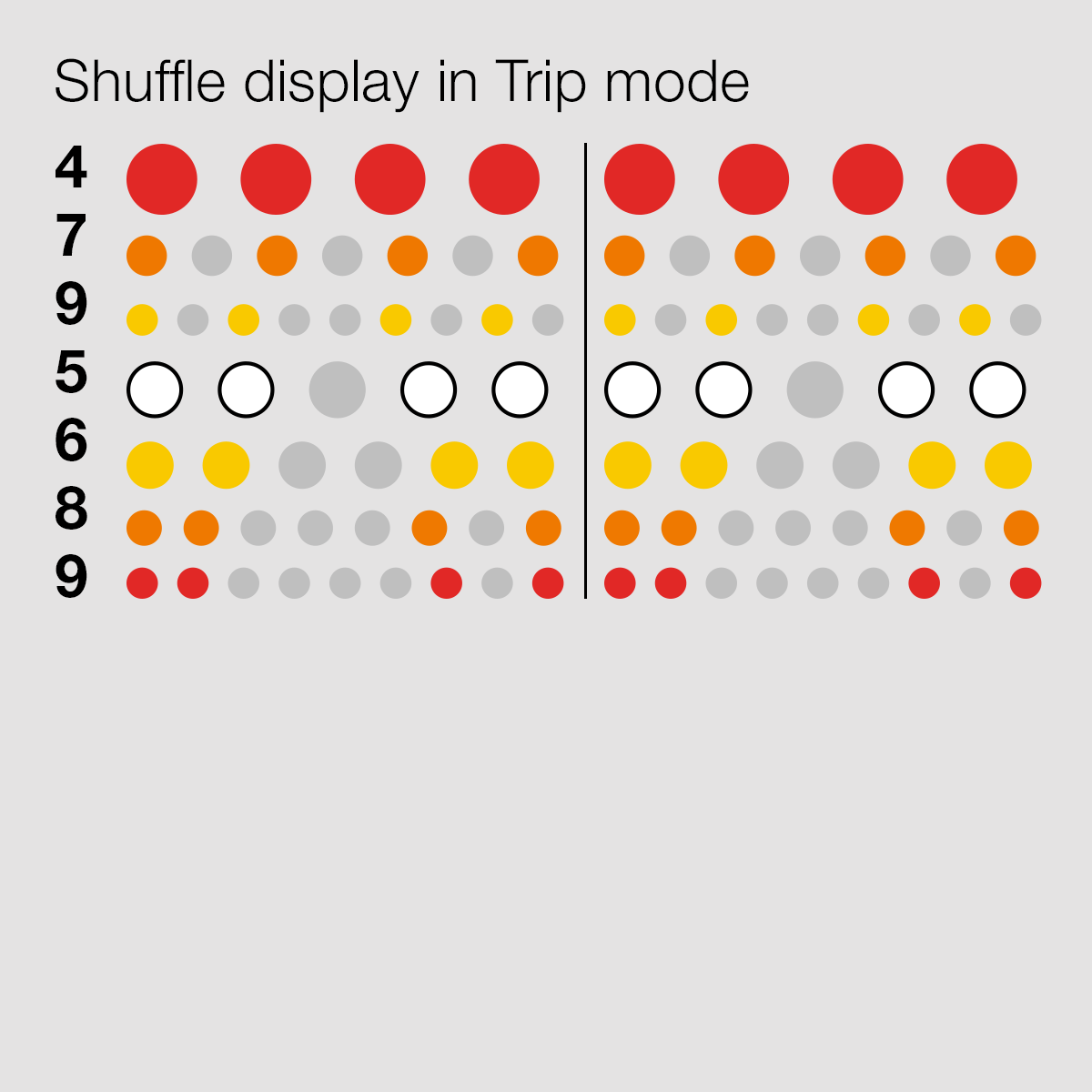
Let's look at 2x4 steps. The number of subdivisions changes per line, depending on the shuffle, but the actual steps are always 8.
Here's how you would interpret the display for the Trip Timing:
| ● | 4 | Unshuffled rhythm |
|---|---|---|
| ● | 7 | Last step is rushed |
| ● | 9 | A gap in the middle |
| ○ | 5 | A wider gap in the middle |
| ● | 6 | A fairly large gap in the middle |
| ● | 8 | Rushed in beginning and end |
| ● | 9 | Rushed in beginning and end |
Timing and Feeling#
Press the Trip, Shake, Push and Clave Buttons to select a Timing. This has a profound impact on the Shuffle:
| Trip | N-Tuplet grooves tripping over themselves |
| Shake | The Golden Age of Hip Hop 8th note swing |
| Push | Gently makes time for the 4/4 downbeats |
| Clave | 3:3:2 stay fixed, the rest swings around that |
Press again to cycle through four Feelings, indicated by the backlit colour, to apply subtle rhythmic variants:
| ● | Tight | All Instruments Shuffle together in tandem |
|---|---|---|
| ● | Rolls | Hihat 2 is substituted with a trigger burst |
| ● | Flam | Kick and Snare get very slightly delayed |
| ○ | Slop | Like Flam but Hihats follow Kick and Snare |
Edit Pattern#
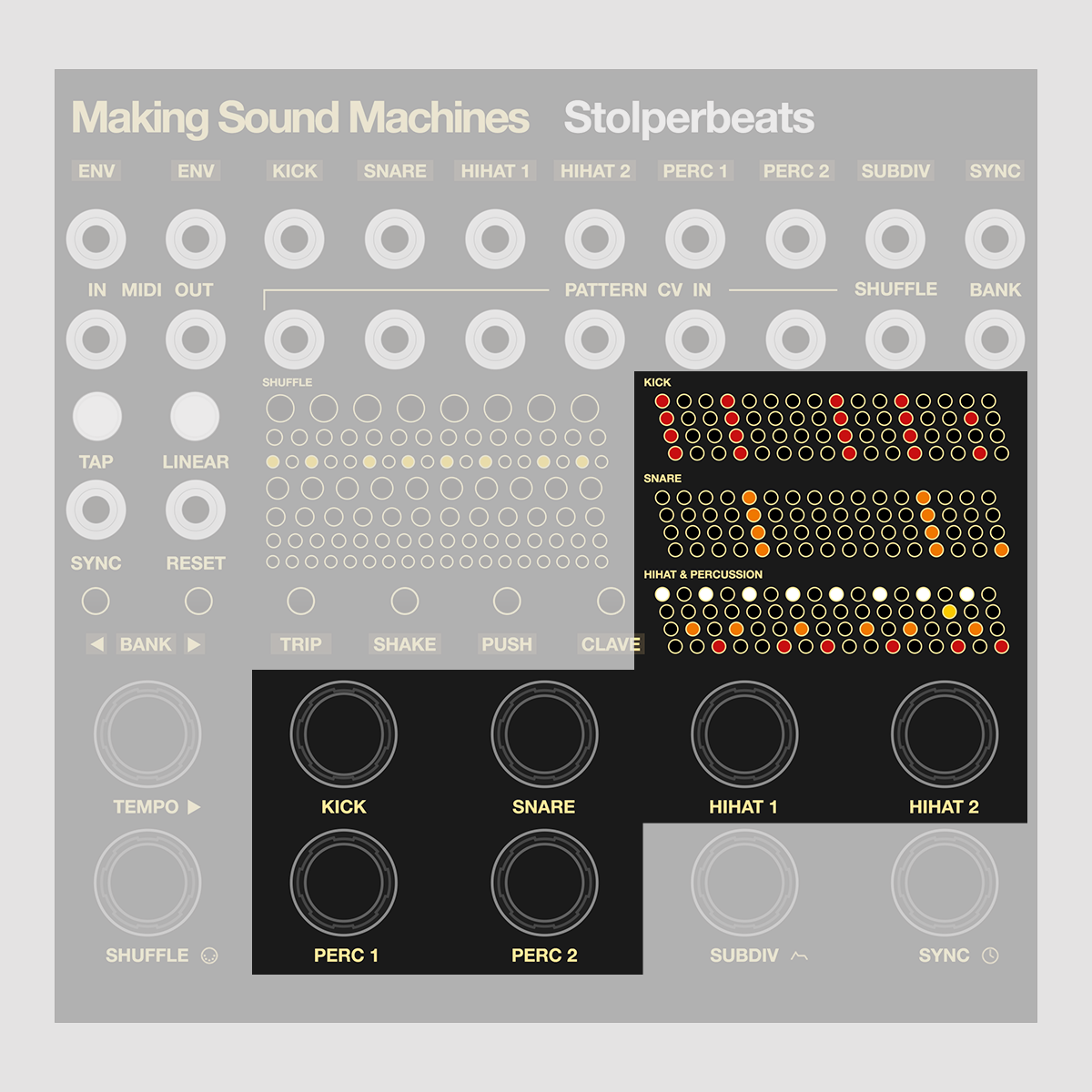
Long press + release an encoder to edit the currently active Pattern for Kick, Snare, Hihat 1+2, Perc 1+2. Rotate to change cursor position. Click to set a step.
Long press Instrument Encoder to exit Pattern Edit. Release while fast blinking to discard your changes. Release while slow blinking to save your changes.
Trigger Out#
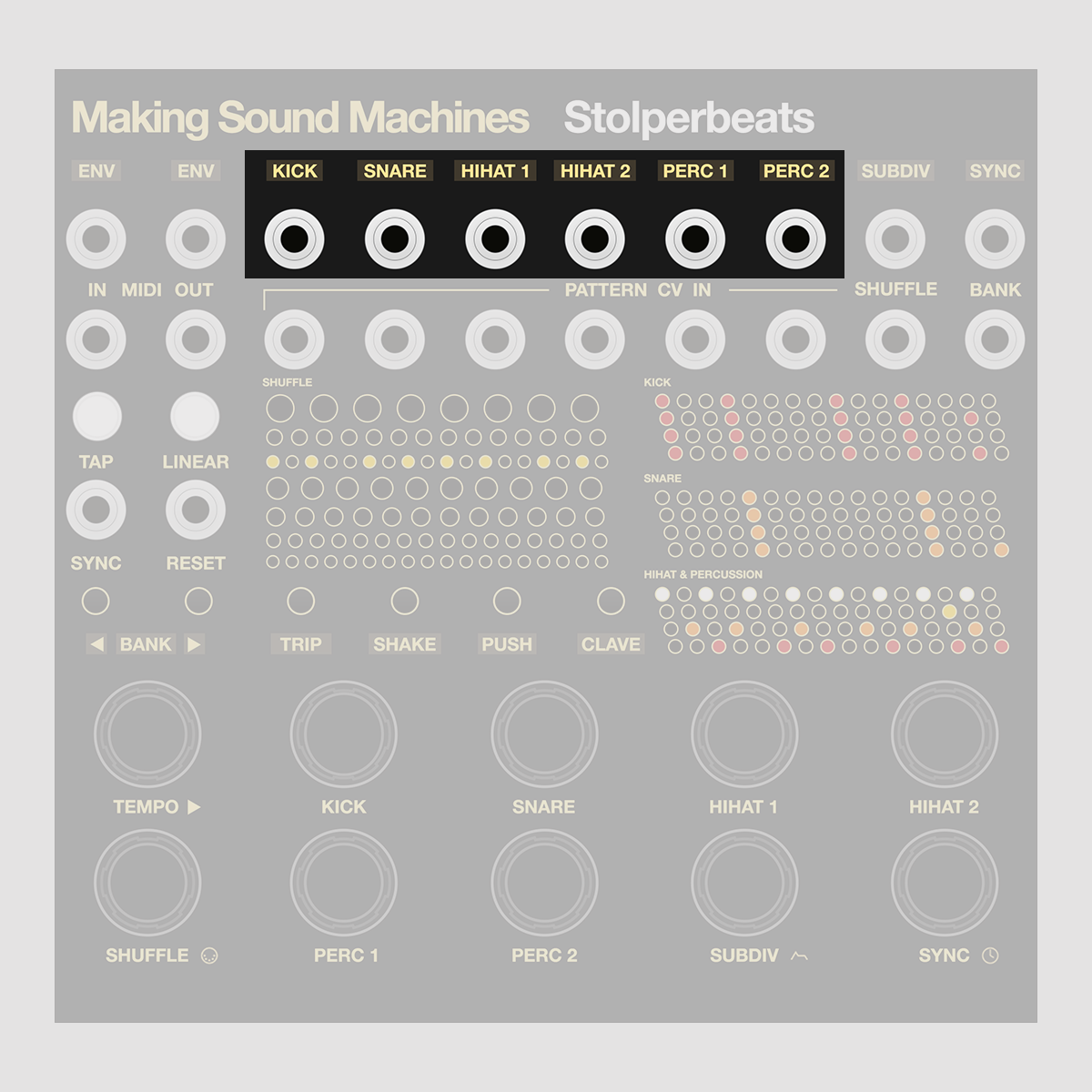
Trigger Out for Kick, Snare, Hihat 1+2, Perc 1+2, at 10V. Patch to the Trigger In of Eurorack modules.
Subdiv Clock Out#
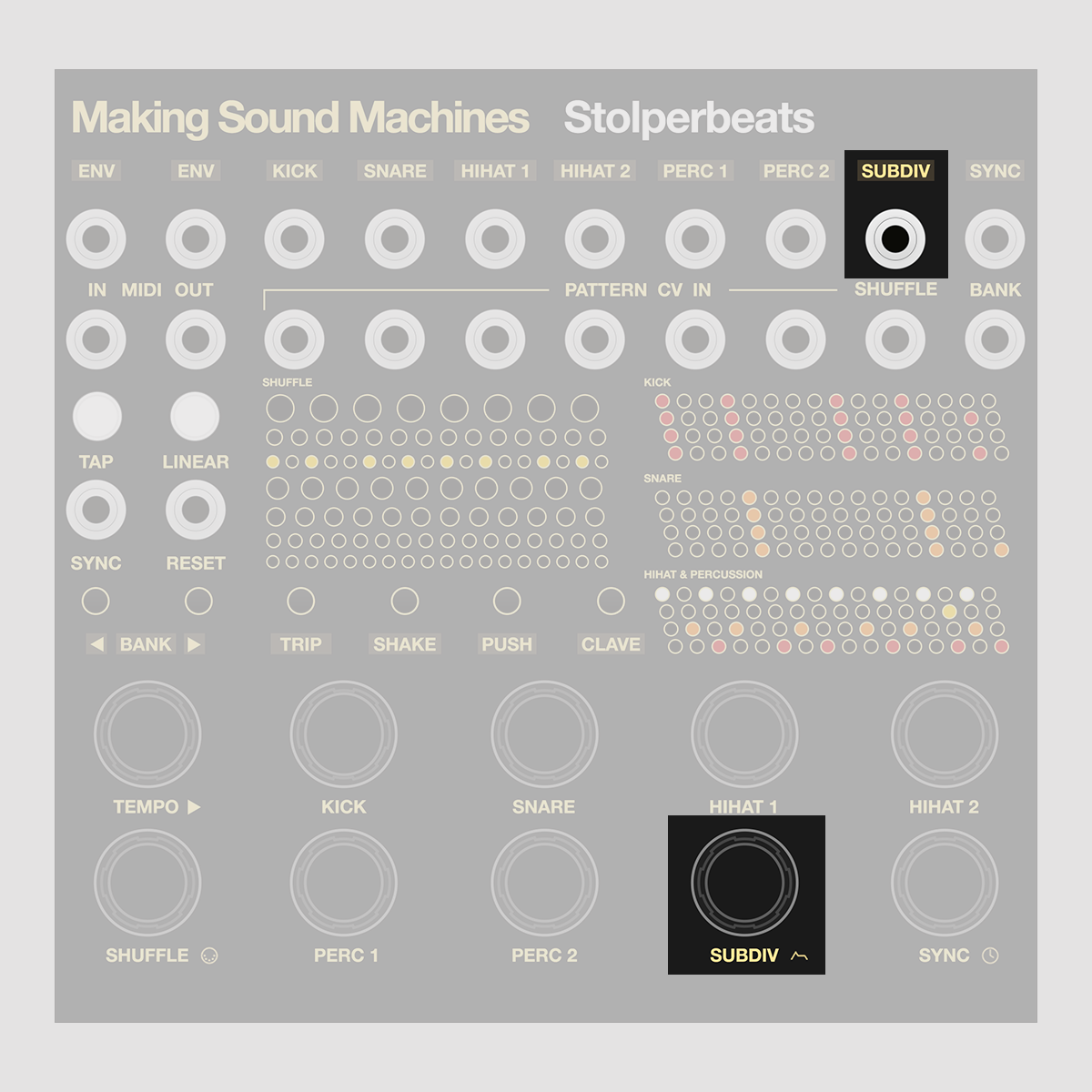
Rotate the Subdiv Encoder to output a shuffled 16th note clock or a regular n-tuplet related to the Shuffle.
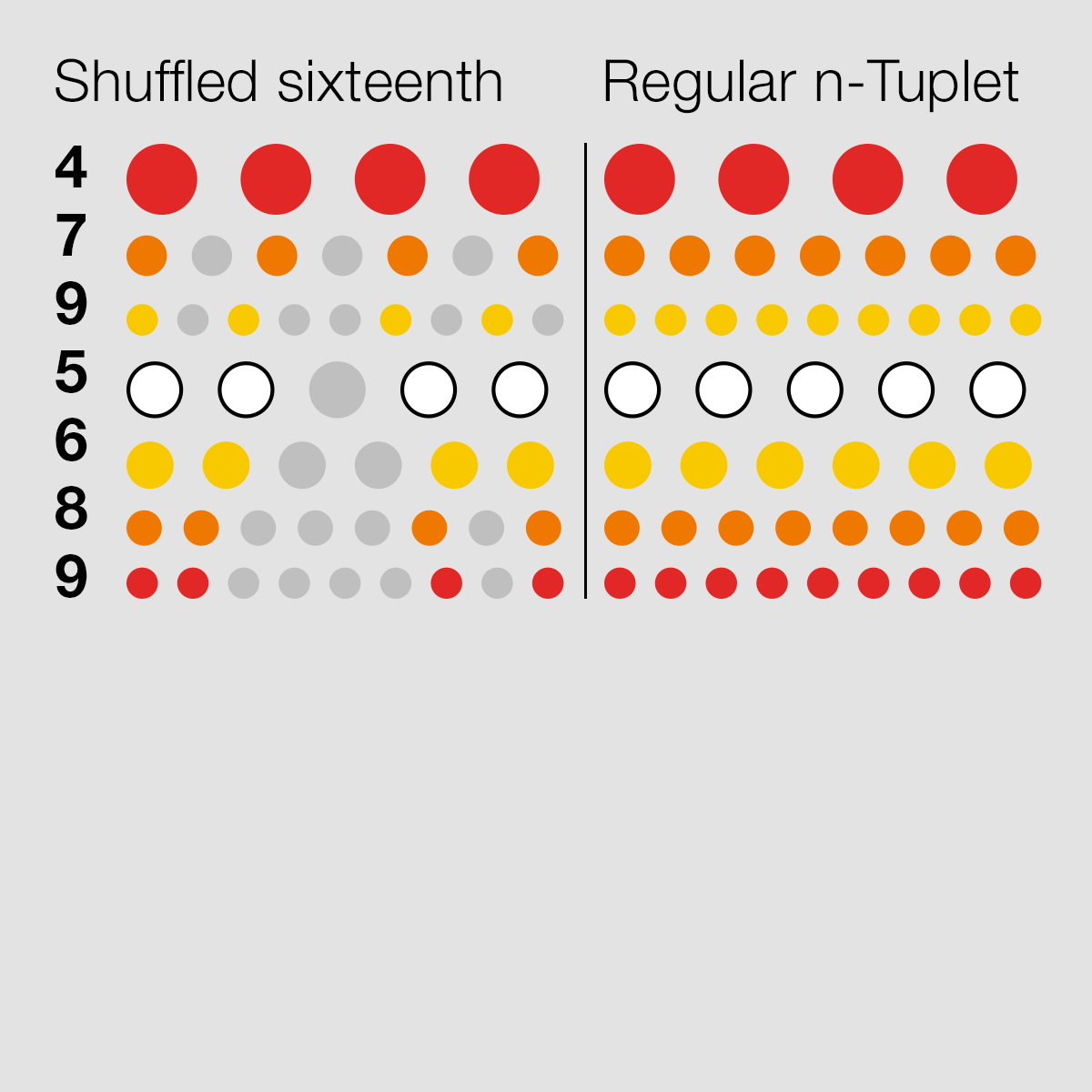
Use as a clock for any sequencer taking 1 tick per step, 10V triggers.
This allows you to distribute a shuffled clock, or advance by a regular n-tuplet related to the Shuffle.
Sync Clock Out#

Rotate the Sync Encoder to change the unswung Sync clock divider value in ppqn. Click to highlight Sync In (top, red LEDs) or Out (middle, orange LEDs).
Unshuffled clock for any module that takes a straight 10V pulse clock. Also useful to create a 4/4, n-tuplets independent of Shuffle, and resets every 1, 2 or 4 bars.
Output clock dividers are: 1, 2, 3, 4, 5, 6, 7, 8, 9, 10, 12, 16 and 24 ppqn. Output clock multipliers: 1, 2 and 4 bars (x1, x2, x4).
Pattern CV In#
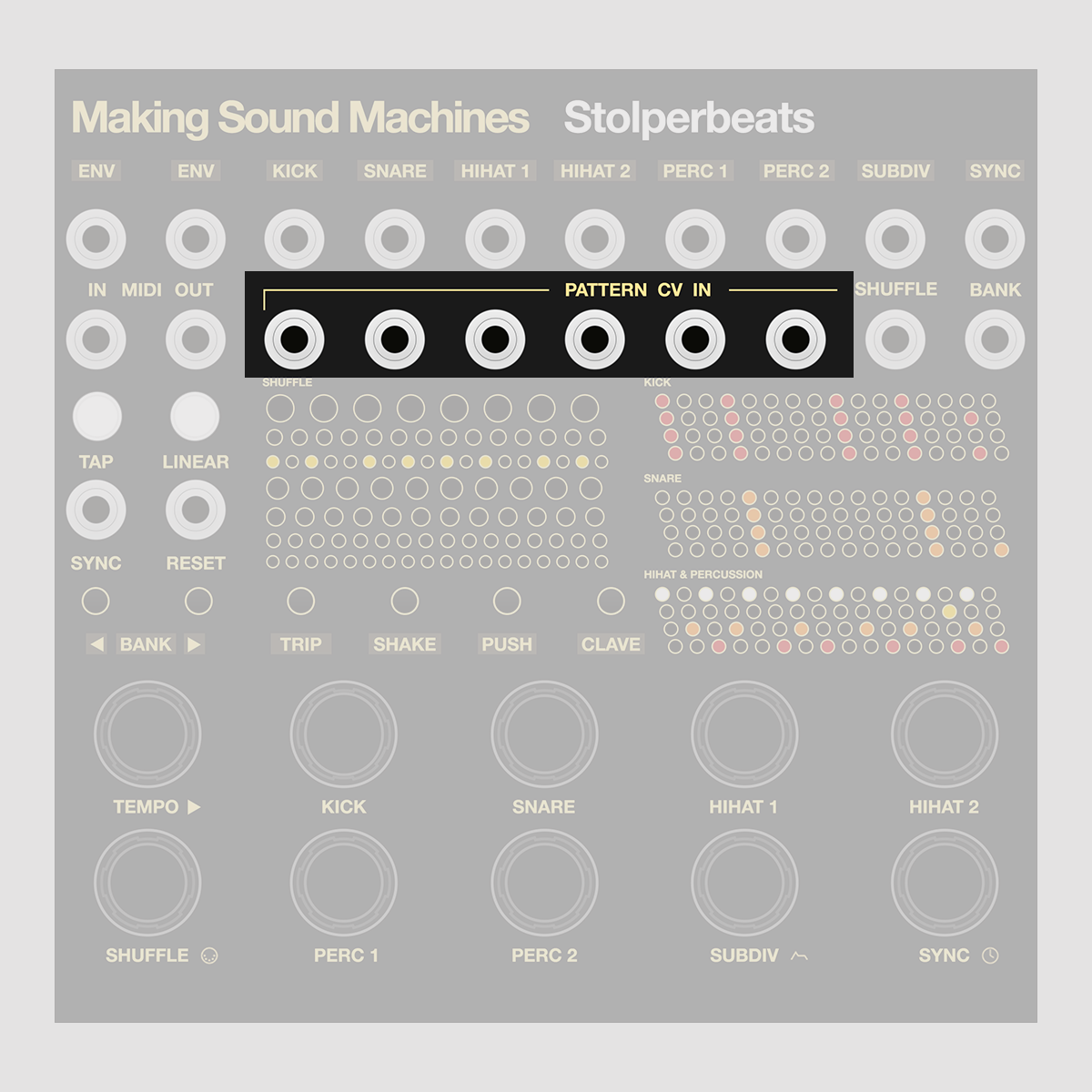
Select a Kick, Snare, Hihat 1+2, Perc 1+2 Pattern from the active Bank using CV.
Accepts a 0 - 5V range, with jumpers that allow for a 0 - 10V range in the back.
Shuffle + Bank CV In#
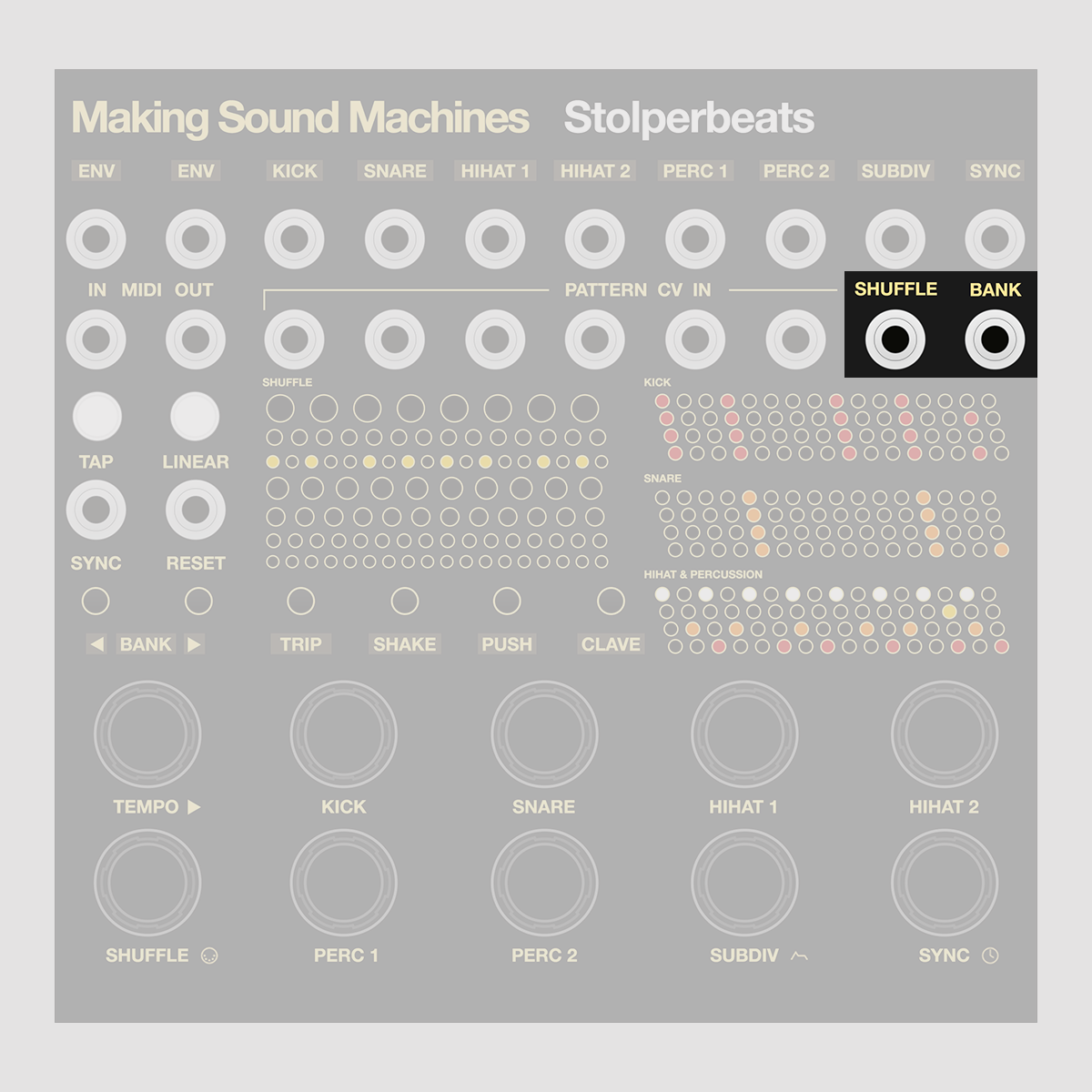
Select one of 7 Shuffles from the left, and which of the active Banks is used via CV.
Accepts a 0 - 5V range, with jumpers that allow for a 0 - 10V range in the back.
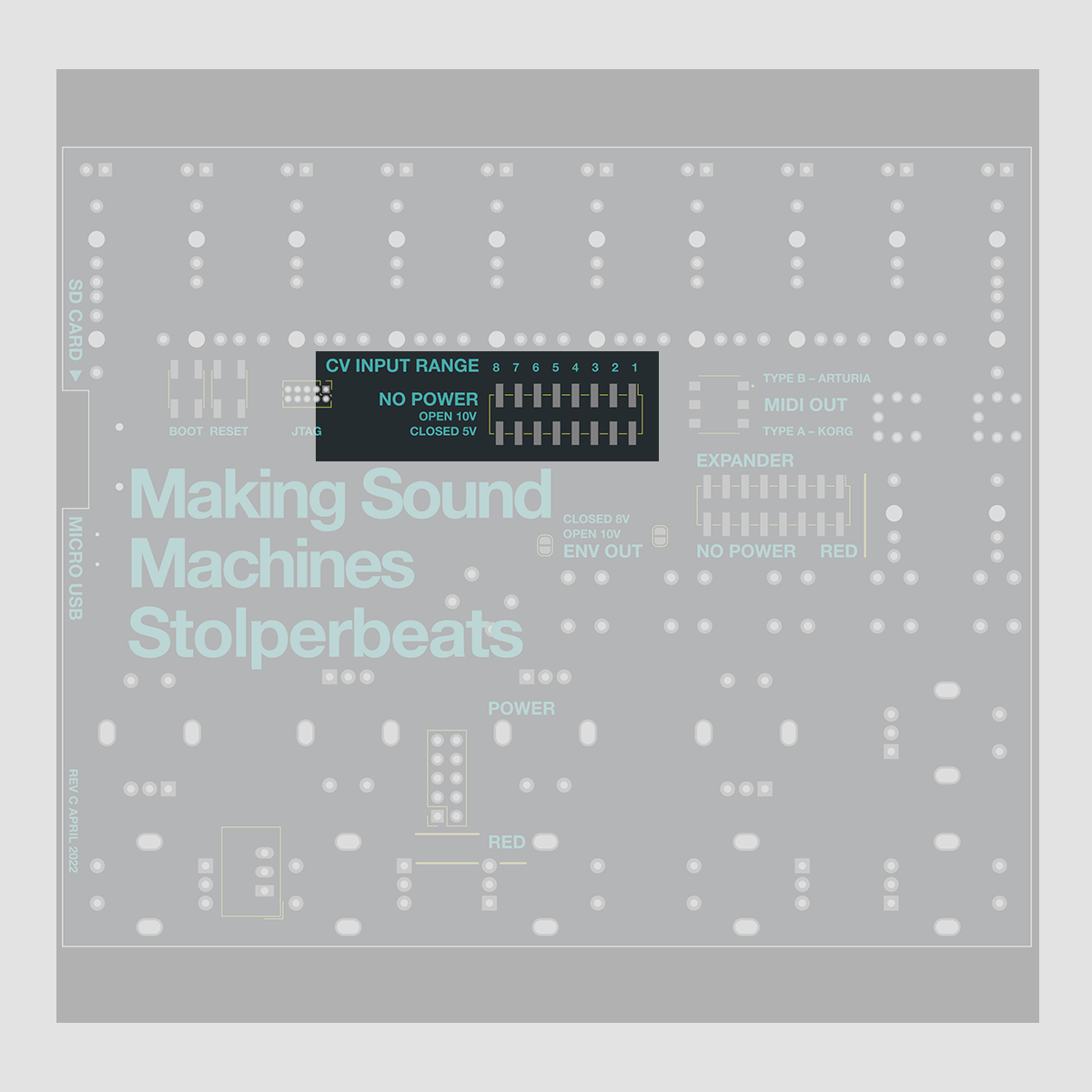
Select the range for each of the Pattern, Shuffle and Bank CV In by setting jumpers on the back of the module.
Closed (with jumper, default) means a 0 - 5V range, open (no jumper) a 0 - 10V range in the back.
Linear + Reset In#
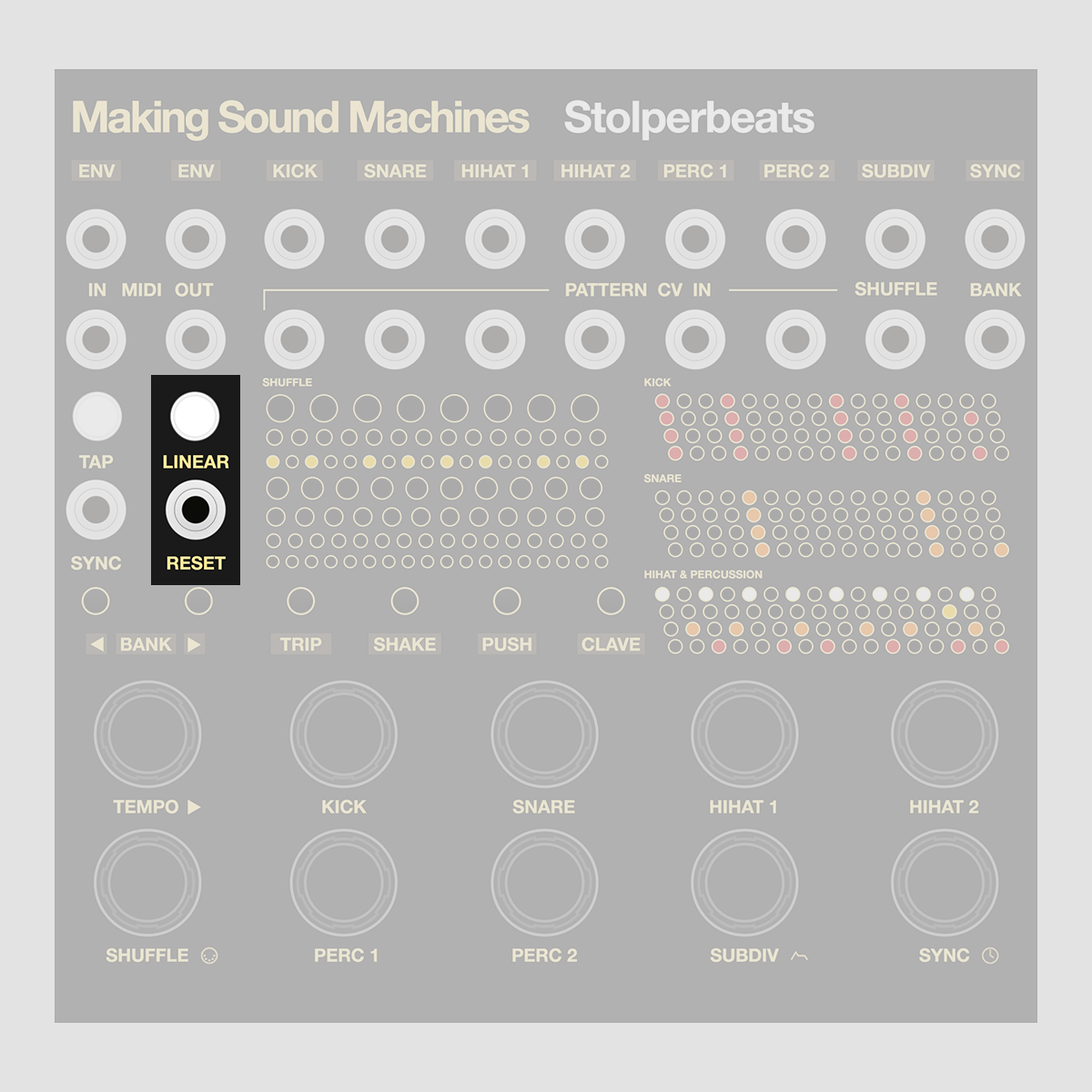
The Linear Button toggles logic to mute steps in your Pattern. Snare wins over Kick, and both over Hihat.
A trigger at Reset sets Stolperbeats back to step 1.
Tap + Sync In#

Patch a clock into the Sync In and set a clock input divider using the Sync Encoder.
Click the encoder to highlight Sync In (top, red LEDs) or Out (middle, orange LEDs), rotate to adjust the clock divider setting.
Input clock dividers are: 1, 2, 3, 4, 6, 8, 12, 16 and 24 ppqn.
Or tap 4/4 notes using the Tap button to set any tempo from 30 to 300 bpm.
Envelope and LFO Out#

Two Tempo-synced 10V CV Outs ramping down / up, marked Env. Use to shape sounds on other modules.
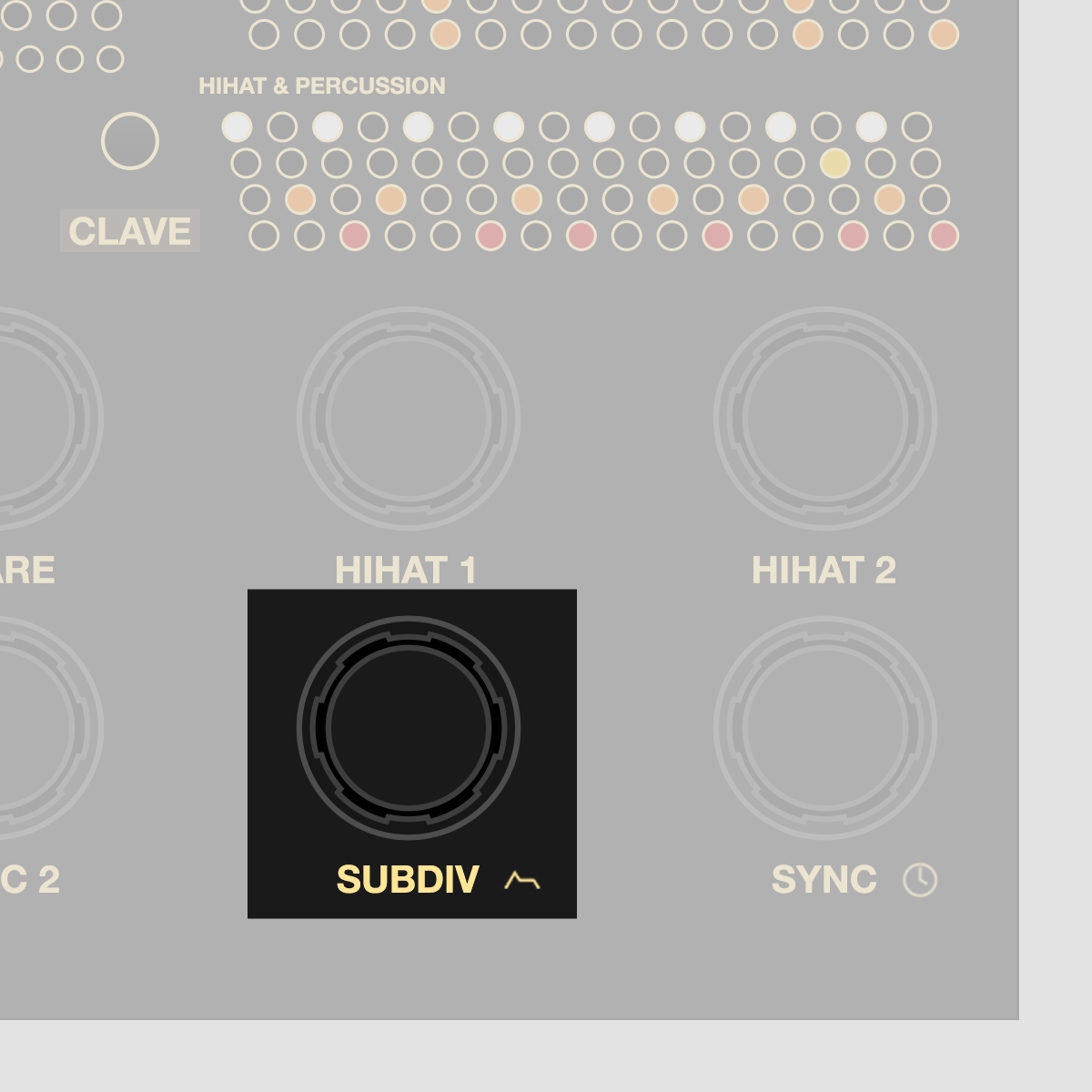
Stolperbeats lets you adjust the Waveform, Clockdivider, lower and upper boundary for both ENV1 and ENV2.
Press + release the Subdiv Encoder for 2 secs to enter and exit the ENV Options.
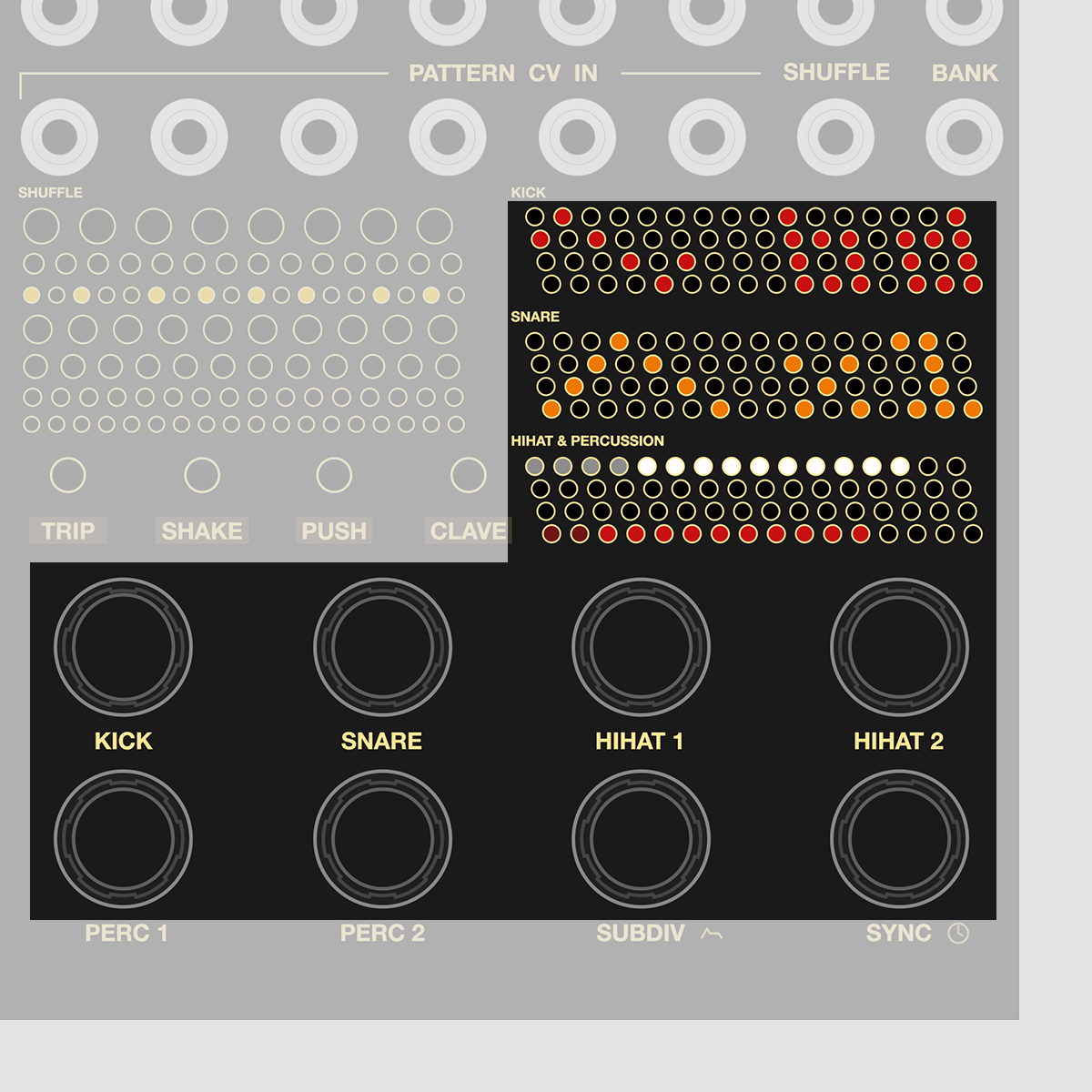
The upper row of encoders starting at Kick adjusts the settings for ENV 1.
The lower row of encoders starting at Perc 1 adjusts the settings for ENV 2.
| Kick | Snare | Hihat 1 | Hihat 2 | ||||
| ● | ENV 1 wave | ● | ENV 1 clockdiv | ○ | ENV 1 lower boundary | ○ | ENV 1 upper boundary |
| Perc 1 | Perc 2 | Subdiv | Sync | ||||
| ● | ENV 2 wave | ● | ENV 2 clockdiv | ● | ENV 2 lower boundary | ● | ENV 2 upper boundary |
You can select from a number of standard waveforms for ENV 1 and 2:
 |
Ramp down |
 |
Ramp up |
 |
Triangle up |
 |
Triangle down |
 |
Sine |
 |
Cosine |
 |
Pulse (starting high) |
 |
Pulse (starting low) |
 |
x4 - P2: Alternating between upper and lower boundary :bd - :P2: Stepped velocity values |
The envelopes and LFOs are either clocked along with one or multiple bars, a beat, or they reset along with one of the Kick, Snare, HH 1+2, Perc 1+2 triggers and adjust dynamically to coincide with the Shuffle, Timing and Feeling you select.
You can choose from a number of clock dividers:
| x4 | Resets every 4 bars |
| x2 | Resets every 2 bars |
| x1 | Resets every bar |
| .5 | Resets every half bar |
| 1 | Resets every quarter note |
| bd | Resets when Kick is triggered, playing one cycle; |
| Sd | Resets when Snare is triggered, playing one cycle; |
| H1 | Resets when Hihat 1 is triggered, playing one cycle; |
| H2 | Resets when Hihat 2 is triggered, playing one cycle; |
| P1 | Resets when Perc 1 is triggered, playing one cycle; |
| P2 | Resets when Perc 2 is triggered, playing one cycle; |
| :bd | Resets when Kick is triggered, playing one cycle, with velocity; |
| :Sd | Resets when Snare is triggered, playing one cycle, with velocity; |
| :H1 | Resets when Hihat 1 is triggered, playing one cycle, with velocity; |
| :H2 | Resets when Hihat 2 is triggered, playing one cycle, with velocity; |
| :P1 | Resets when Perc 1 is triggered, playing one cycle, with velocity; |
| :P2 | Resets when Perc 2 is triggered, playing one cycle, with velocity; |
Note that while the first two groups share a velocity setting, the last group saves one velocity setting per instrument.
On the first two groups, x4 - P2, the upper boundary can be understood as maximum and the lower boundary as an offset. The range of the envelope lies between lower and upper boundary.
On the last group, :bd - :P2, the upper boundary can be read as accented, and the lower boundary as non-accented velocity. The range of the envelope lies between zero and upper boundary for accents, and zero and lower boundary for non-accents.
Blinking indicates which parameter you last edited. Parameters are saved when you press stop from a playing sequence.
Pattern Banks#
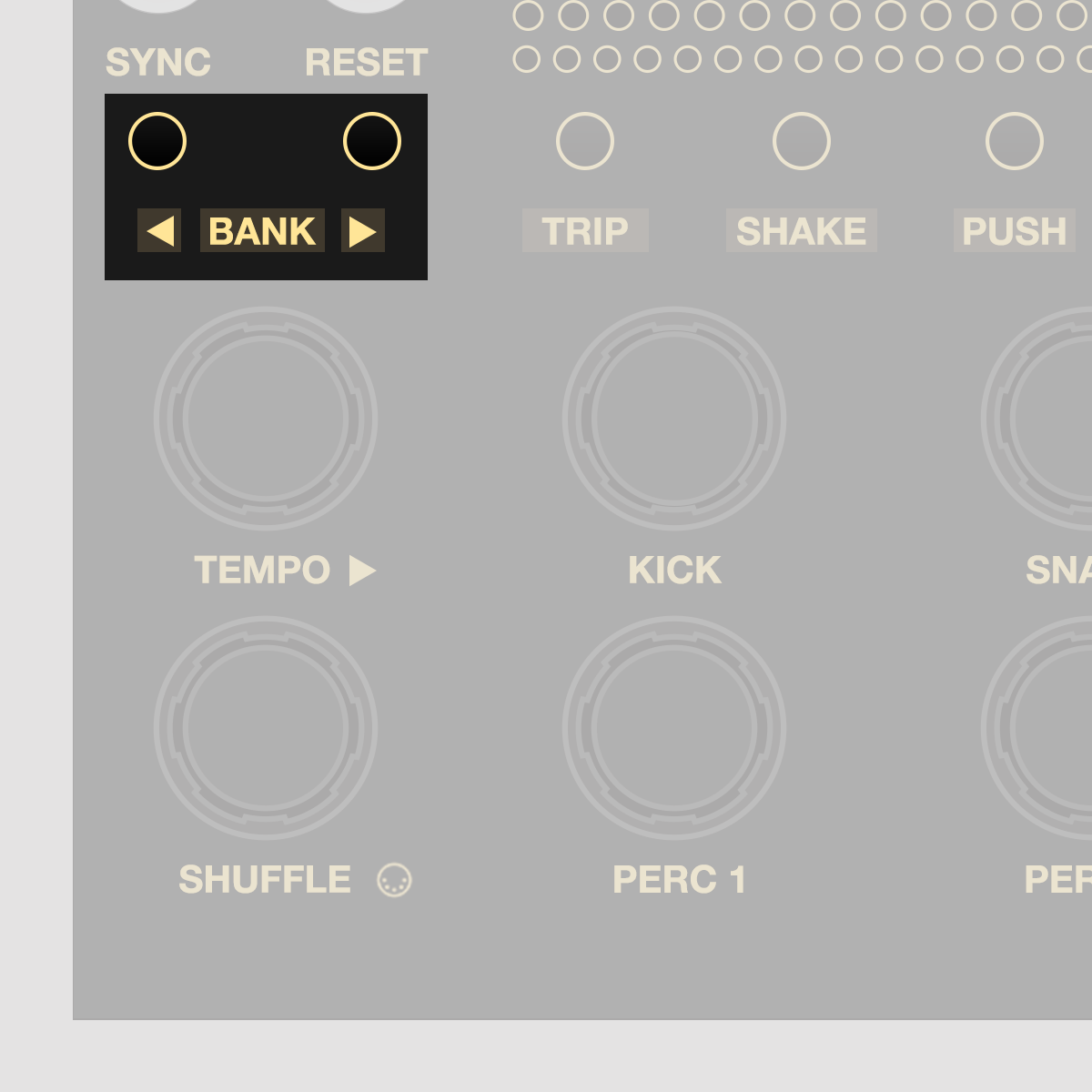
Use the ◄ Bank ► buttons to cycle through active Pattern Banks. There are 64 Banks à 24 Patterns, any of which can be:
active can be accessed by pressing ◄ Bank ►
inactive is skipped when pressing ◄ Bank ►
Stolperbeats comes with 4 active Pattern Banks, so 4 x 24 default Patterns for each instrument.
Activate / deactivate Pattern Banks#
You might want to program on one set of Banks, but perform with another set; or want to use the Banks creatively by having variations of the same Patterns in the same slots, so you can toggle them similar to the A, B and Fill Patterns on classic drum machines.
You can also choose to load an empty Bank if you want to start programming beats from an entirely blank slate.
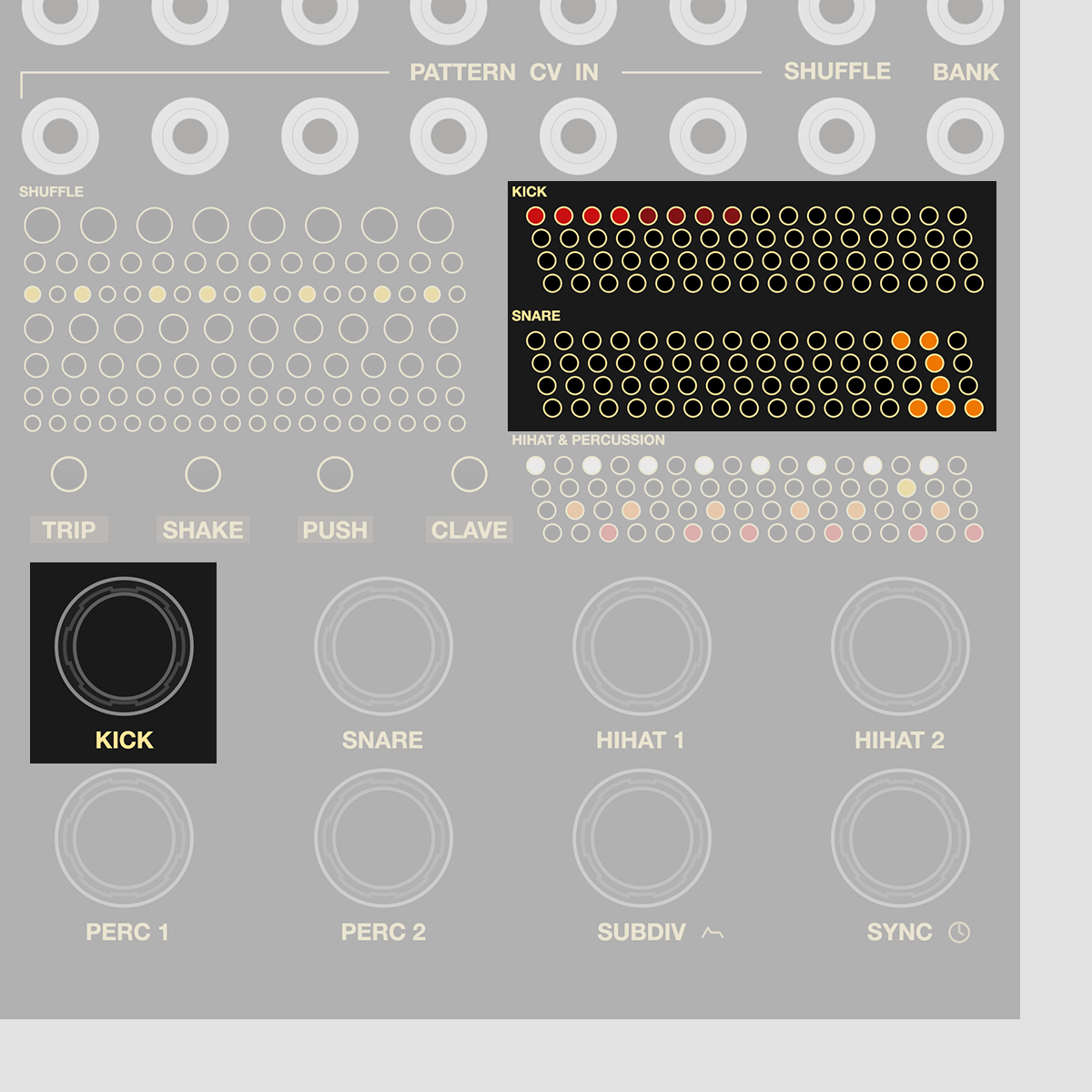
Enter Bank Edit Press + release either the left ◄ Bank button or the right Bank ► button for 2 secs
| ● | Active Bank | |
|---|---|---|
| ● | Inactive Bank | holds Pattern |
| ● | Inactive Bank | empty Pattern |
| ☀ | Selected Bank | blinks |
The Bank selected to be set active / inactive is blinking. Rotate Kick Encoder to select, click to set active / inactive.
Exit Bank Edit Press + release either the left ◄ Bank button or the right Bank ► button for 2 secs
MIDI Functionality
MIDI In + Out#
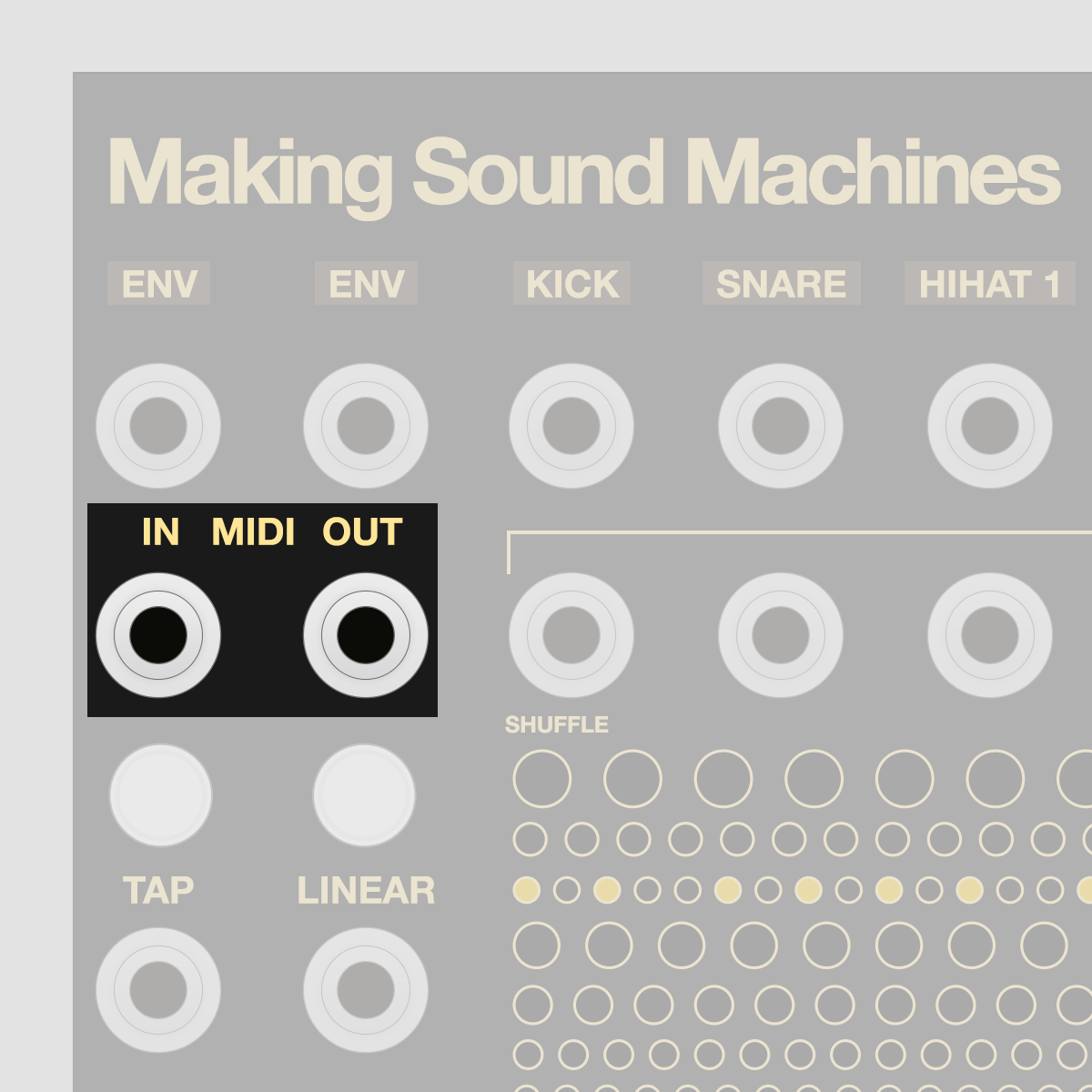
Stolperbeats sends a MIDI Note per trigger on 7 tracks: Kick, Snare, Hihat 1+2, Perc 1+2 and Subdiv. You can adjust Channel, Pitch, Velocity, and Duration per track.
The module also sends its tempo as a 24 ppqn MIDI Clock, as well as Play and Stop messages.
It can receive MIDI Notes on fixed Channels to cycle through the 24 Patterns in the active Bank, toggle Subdiv and select Shuffle, Timing and Feeling.
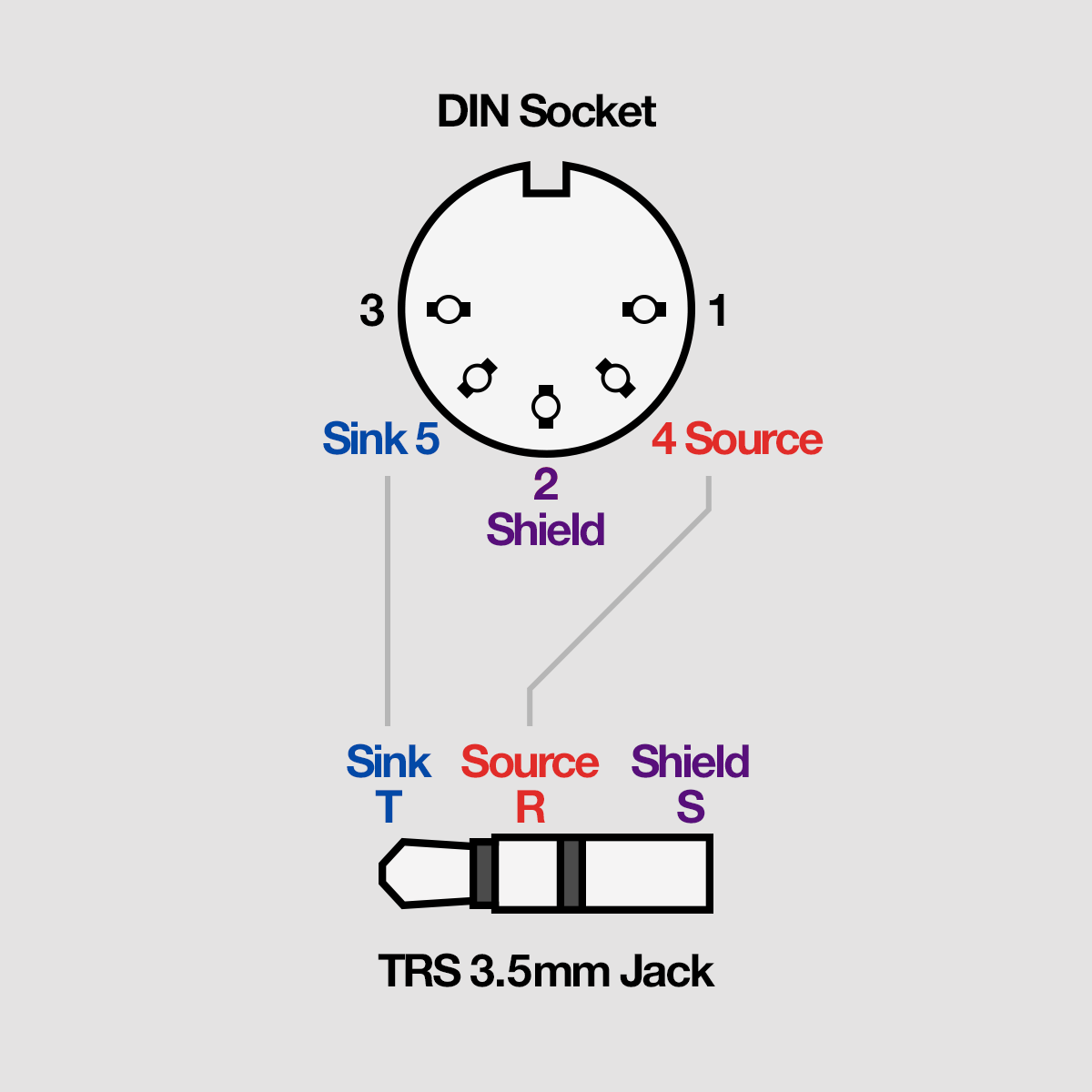
MIDI Out is TRS Type A by default, as is the included DIN Adapter. For Type B, flip the switch on the back of the module.
MIDI In accepts both TRS Type A and B.

To select either Type A or B for MIDI Out, flip the switch on the back of the module.
Find a list of TRS MIDI devices and their respective type at minimidi.world
Default MIDI Out Mapping#
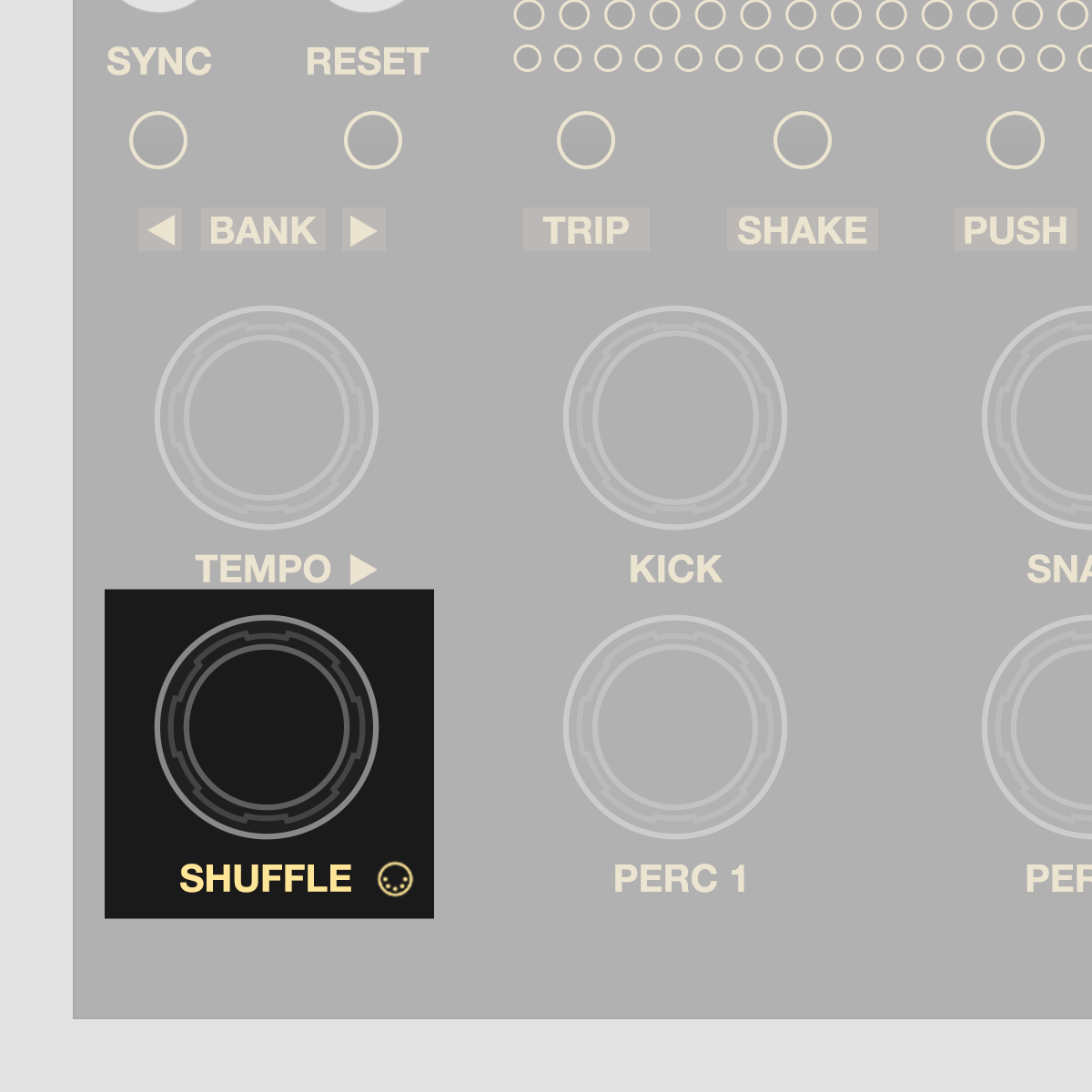
The module comes with preinstalled MIDI maps for a number of drum machines. Enter MIDI Edit Mode to access the MIDI maps:
MIDI Edit Press + release Shuffle Encoder for 2 secs MIDI Parameters on Matrix will blink slowly MIDI In: default, see MIDI Select Pattern
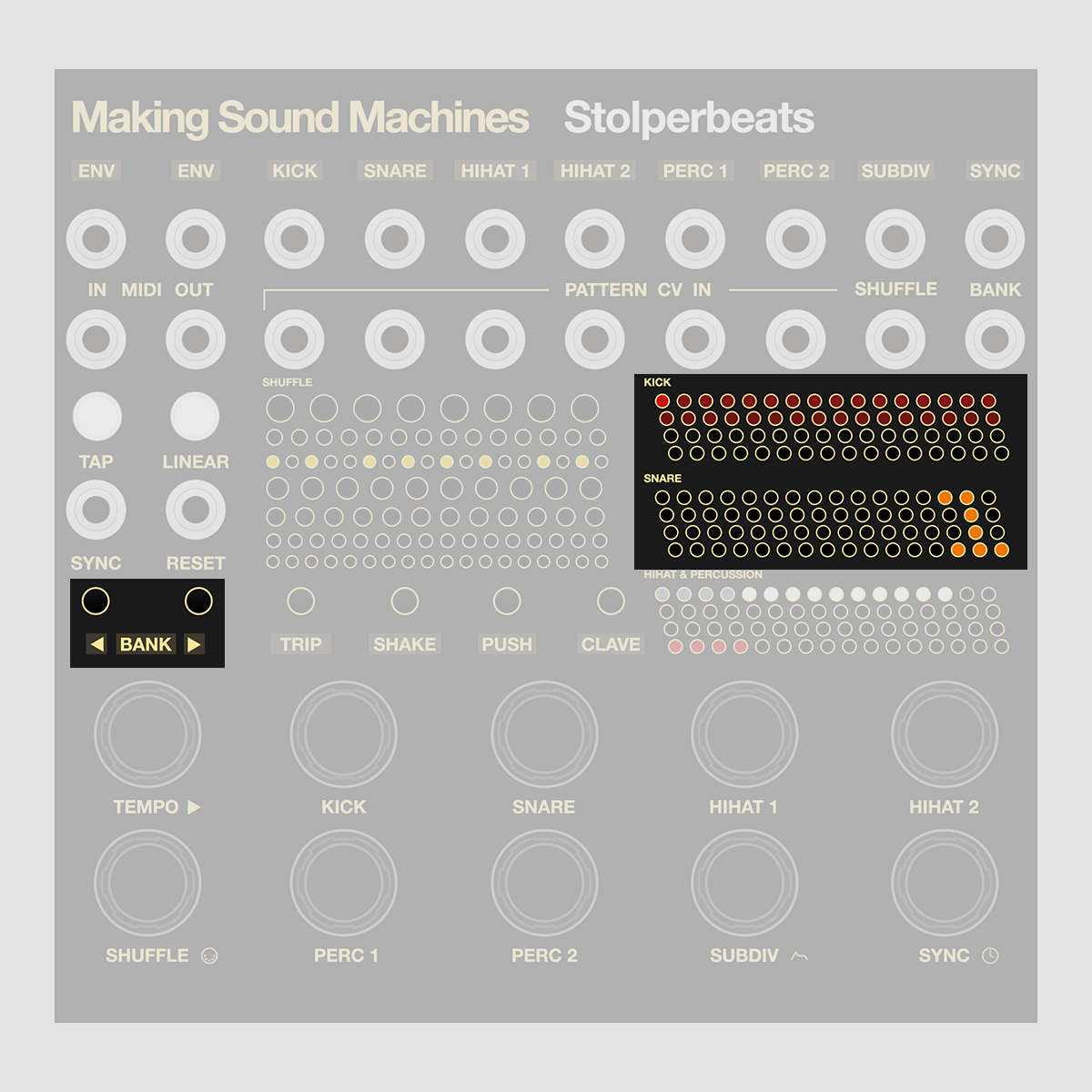
Use ◄ Bank ► to select one of 32 MIDI Banks.
The mapping is valid for the default, out-of-the-box factory settings of the machines listed and often follows one of three common strategies for mapping a drum machine:
- Each drum sound is on a seperate MIDI channel, and the MIDI note number changes the pitch of each channel. This is often found on Elektron machines.
- All drums sounds are on the same channel, and roughly follow a General MIDI drum map. Roland, Jomox and Vermona follow this pattern.
- All drums sounds are on the same channel, and are mapped chromatically starting from a C pitch. This is common for Arturia devices, and software like Ableton Live's Drum Rack.
These default maps can serve as a starting point for creating your own maps, as they are often similar between devices from the same manufacturer.
| Bank | Stolperbeats Channel | Kick | Snare | Hihat 1 | Hihat 2 | Perc 1 | Perc 2 | Subdiv |
| 1 | Elektron Model:Samples | Ch 1 | Ch 2 | Ch 3 | Ch 4 | Ch 5 | Ch 6 | - |
| 2 | Elektron Digitakt | BD | SD | CHH | (soft) | Clap | Bass | - |
| 3 | Korg Volca Drum (Split Mode) | Ch 1 | Ch 2 | Ch 3 | Ch 4 | Ch 5 | Ch 6 | - |
| 4 | Arturia Drumbrute | BD | SD | CHH | OHH | HTom | LTom | Mar |
| 5 | Arturia Drumbrute (alt) | BD2 | Clap | Tamb | HCon | HTom | LTom | - |
| 6 | Arturia Drumbrute Impact | BD | SD | CHH | OHH | HTom | LTom | FM |
| 7 | Arturia Drumbrute Impact (color) | BD | SD | CHH | OHH | HTom | LTom | FM |
| 8 | Jomox XBase 09 (Split Mode 1) | BD | SD | CHH | OHH | Noise | Noise | - |
| 9 | Roland TR-8 | BD | SD | CHH | OHH | Clap | Rim | - |
| 10 | Roland TR-8 (alt) | BD | SD | Clap | OHH | MTom | HTom | - |
| 11 | Vermona DRM-1 MK VI | BD | SD | CHH1 | OHH1 | Cowb | Clap | - |
| 12 | Vermona DRM-1 MK VI (alt) | BD | SD | CHH2 | OHH2 | LTom | HTom | - |
| 13 | Cyclone Analogic TT-78 | BD | SD | CHH | OHH | Perc | Perc | - |
Edit MIDI Out mapping#
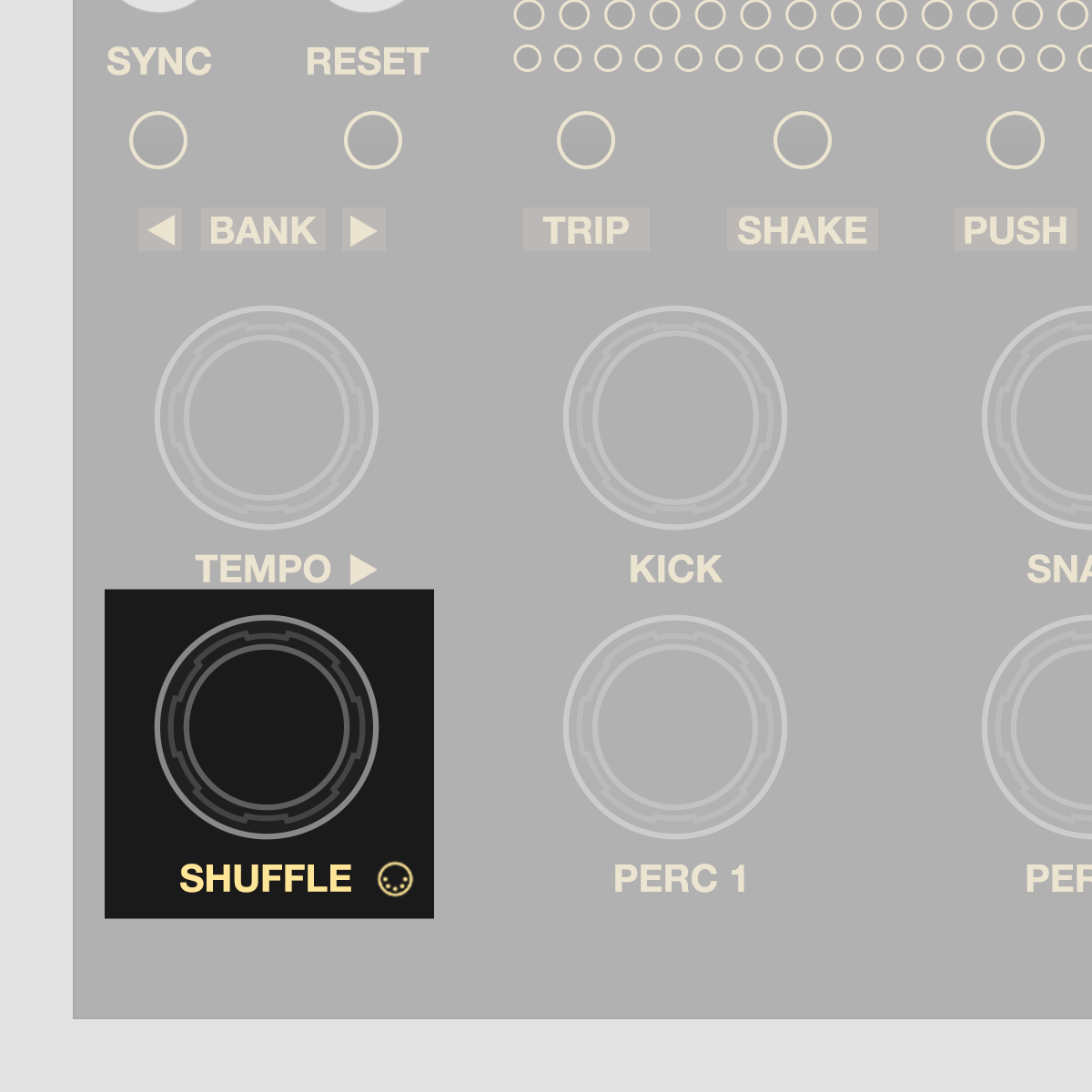
The module has two modes for editing its MIDI Output mapping. They differ in how incoming MIDI is handled:
MIDI Edit Press + release Shuffle Encoder for 2 secs MIDI Parameters on Matrix will blink slowly MIDI In: default, see MIDI Select Pattern
MIDI Rec Press + release Shuffle Encoder for 3 secs MIDI Parameters on Matrix will blink quickly MIDI In sets active Track's Note + Channel
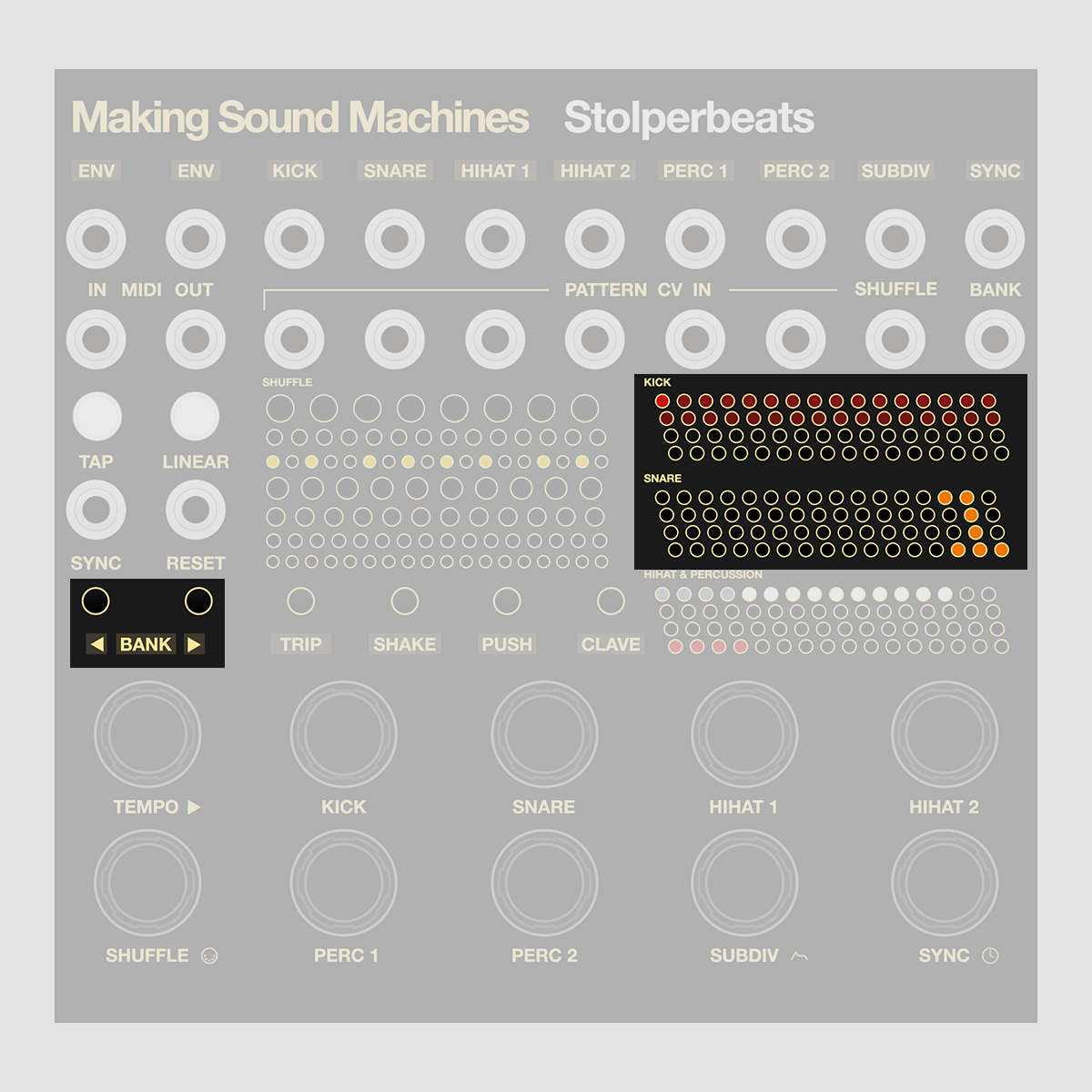
Use ◄ Bank ► to select one of 32 MIDI Banks.
Once you are finished editing the MIDI out mapping, long press the left ◄ Bank Button, and hold until the display has stopped blinking to save changes to that Bank.
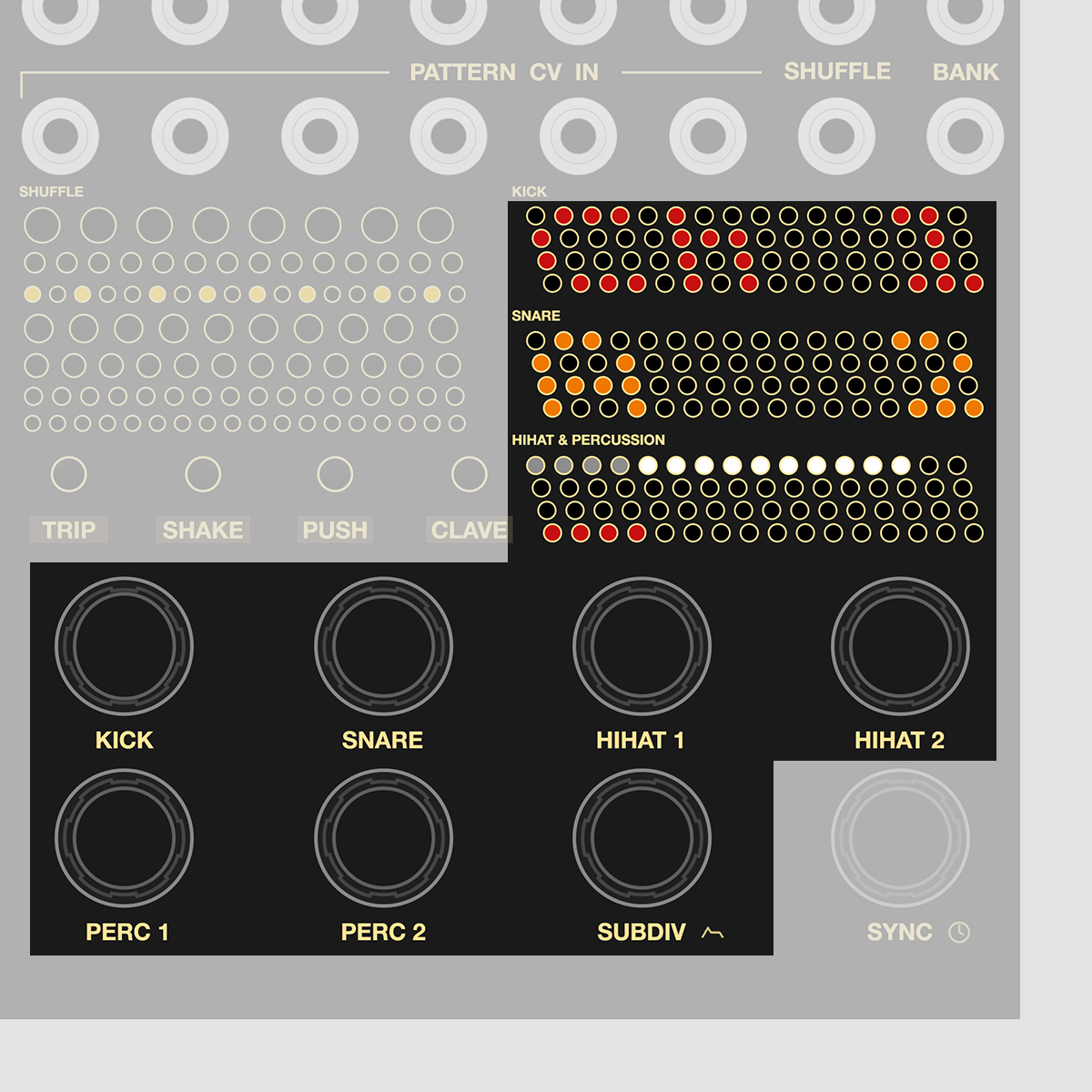
Nudge the Kick, Snare, Hihat 1+2, Perc 1+2 or Subdiv Encoder to display the Track's MIDI Out Parameters.
The selected parameter is blinking. Click to select, rotate to change the Parameter.
| ● | Channel | MIDI Channels 1 – 16 |
|---|---|---|
| ● | Note | Note name and octave |
| ○ | Velocity | 1 LED = 8 steps. Dimly lit: lower boundary Fully lit: upper boundary |
| ● | Duration | Note length: clicky to legato |
Note that a MIDI velocity map is generated automatically. Each instrument has a lower boundary and upper boundary - lower boundary (dimly lit) represents non-accented velocity, upper boundary (fully lit) represents accented velocity.
| Exit | Press + release Shuffle Encoder for 2 secs |
To save your MIDI settings to SD card, play then stop the sequencer by pressing the Tempo Encoder. Your settings will now be saved when you power cycle the module.
MIDI Clock Out#
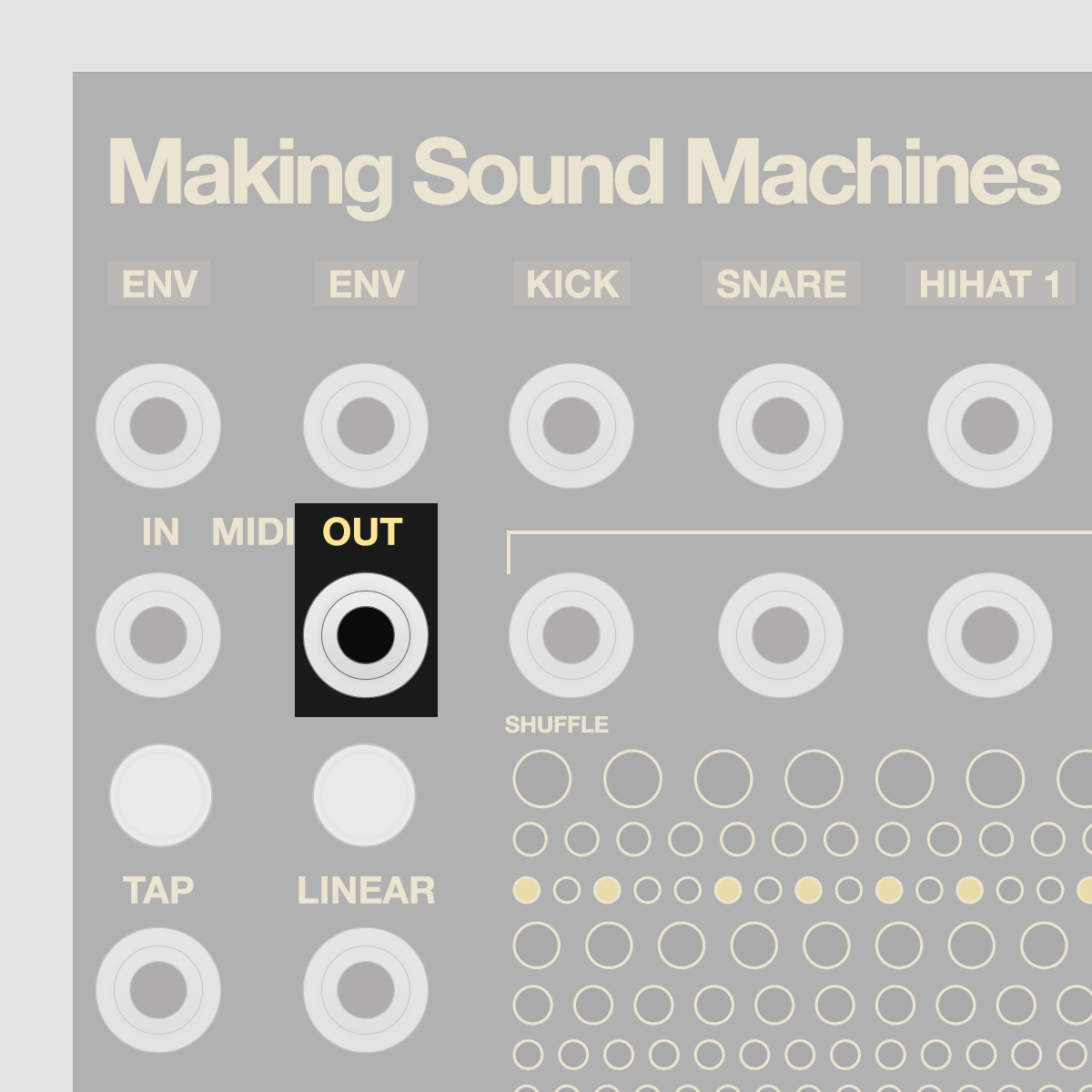
Stolperbeats sends its tempo as 24 ppqn MIDI Clock. Press Play to send MIDI Play or Stop messages. Use this to sync with Sequencers or to record into a DAW.
MIDI Clock In#
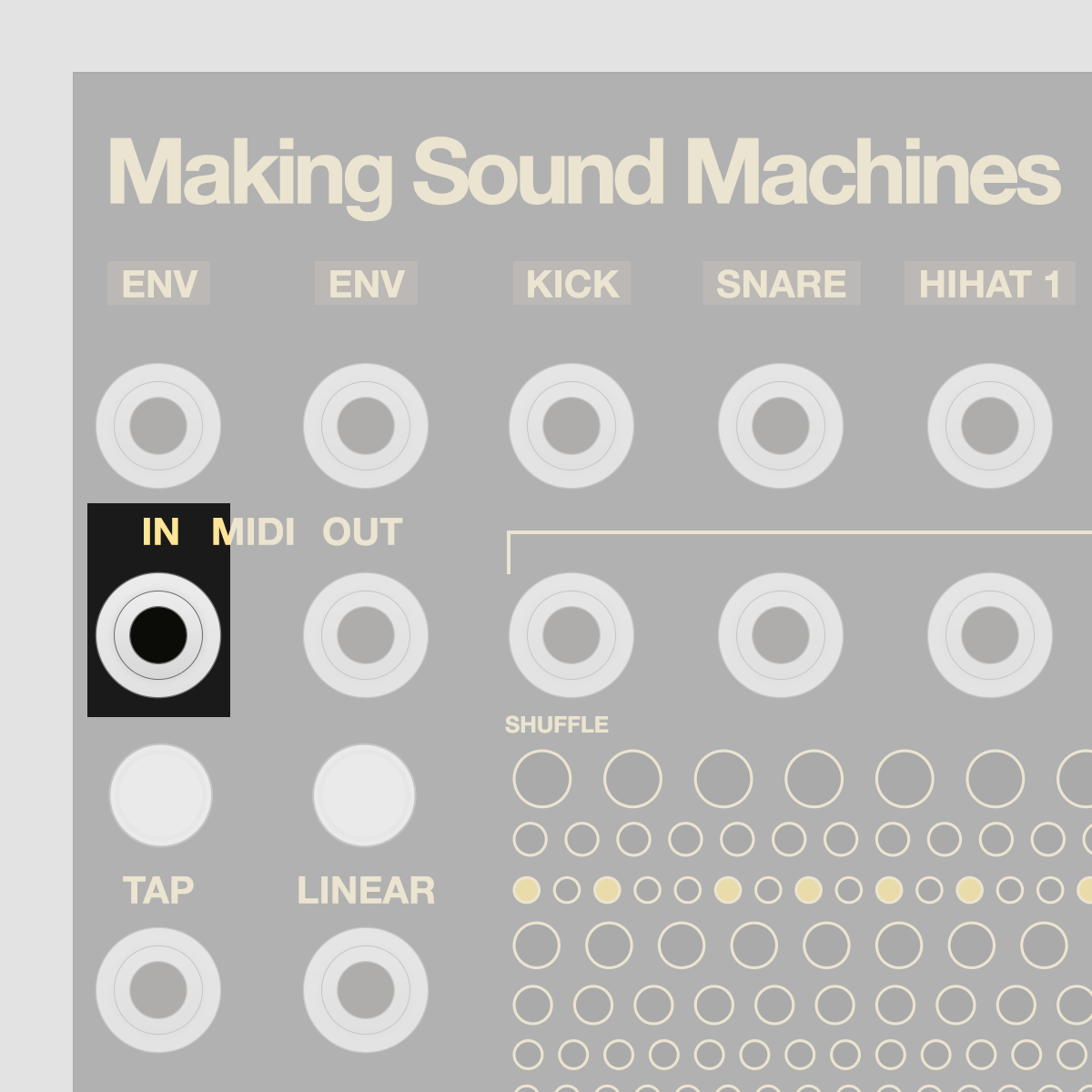
Stolperbeats can receive 24 ppqn MIDI Clock, as well as Play, Stop and Reset MIDI Transport messages. Use this to sync with Sequencers or to record into a DAW.
MIDI Select Pattern#
The module can receive MIDI Notes on fixed Channels to cycle through the 24 Patterns in the active Bank, toggle Subdiv and select Shuffle, Timing and Feeling:
| Ch 1 | Kick | Notes 0 – 127 cycle 24 Patterns |
| Ch 2 | Snare | Notes 0 – 127 cycle 24 Patterns |
| Ch 3 | Hihat 1 | Notes 0 – 127 cycle 24 Patterns |
| Ch 4 | Hihat 2 | Notes 0 – 127 cycle 24 Patterns |
| Ch 5 | Perc 1 | Notes 0 – 127 cycle 24 Patterns |
| Ch 6 | Perc 2 | Notes 0 – 127 cycle 24 Patterns |
| Ch 7 | Subdiv | Alternates shuffled 16th and n-tuplet |
| Ch 8 | Shuffle | Notes 0 – 127 cycle 7 Shuffles |
| Ch 9 | Feeling | Notes 0 – 127 cycle 4 Feelings |
| + Timing | Every 4 Notes cycle 4 Timings | |
| Ch 11 | Track Mutes | Notes 0 – 123 cycle 4 Feelings |
| + Resets | Note 124 – Play Note 125 – Pause Note 126 – Stop Note 127 – Reset |
Expander#
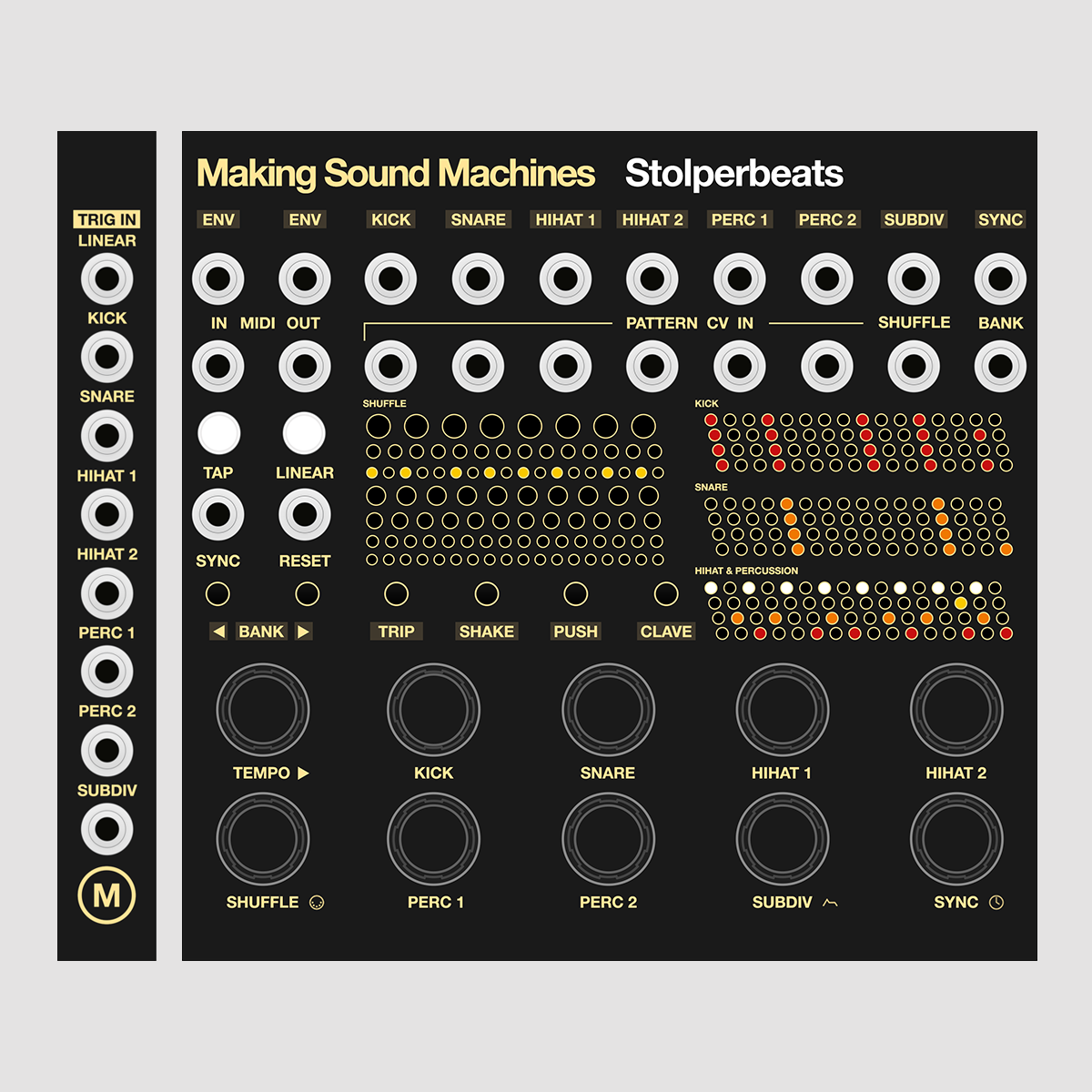
The Expander allows you to toggle Linear, and Mute for Kick, Snare, Hihat 1+2, Perc 1+2 and Subdiv.
Imagine one of those drummers who "air-drum" a pattern about half the time, and play the drums only for the other half.
Patch euclidean triggers into one or more inputs of the Expander to achieve this effect, or random triggers for rhythmic variation that is uncoupled from the bars / measures of your beat.

Connect the Expander to the 2x8 pin header marked Expander on the back of Stolperbeats, with the supplied ribbon cable.
The red stripe on the ribbon cable must match the Red Stripe marking on both boards. The Expander is passive – do not connect it to Power.
SD Card#
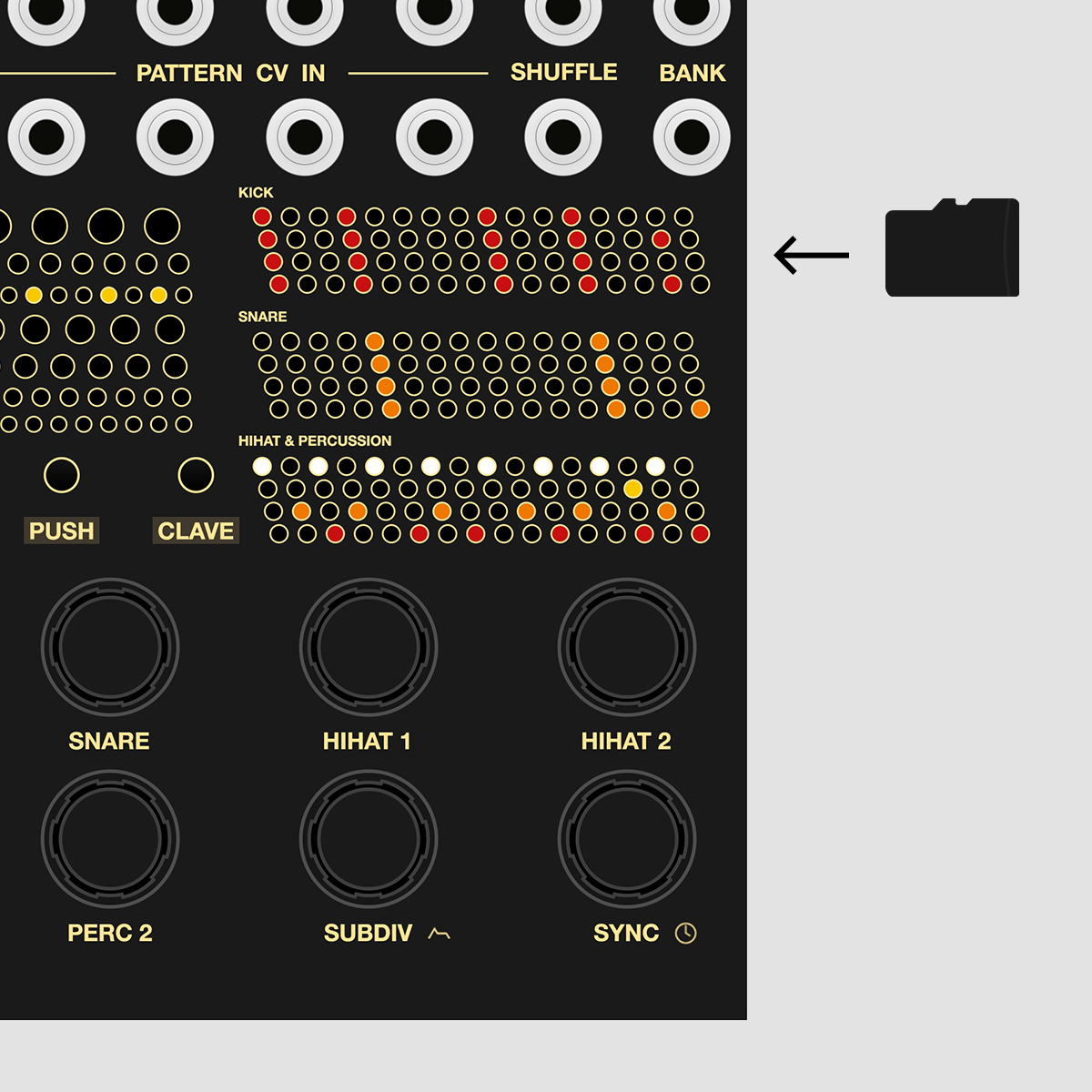
The SD card stores Stolperbeats' Pattern Data, Settings and MIDI Banks. It is a Class 10 FAT 32 formatted card. Data is written once you stop the sequencer, so press stop before you turn off your modular for new data to survive a power cycle.
You should never have to remove it unless you want to backup data. There are also a few configuration settings you can set via the SD card.
Without an SD Card, Stolperbeats will work, but boot in default and forget settings over a power cycle.
You can replace the SD Card with a compatible one e.g. SanDisk Ultra, up to 32 GB, Class 10 U1 HC1. It should be FAT32 formatted, 32Kb sectors, which is the default setting when you format an SD Card in Windows.
Factory Reset#
At powerup, Stolperbeats checks which files are present on the SD card, and the integrity of the data before loading settings.
For a Factory reset, power the module off, remove the SD card and insert it into a PC. If you delete all files from the SD card, or insert an empty FAT 32 formatted card in to the module, Stolperbeats will write factory settings and Pattern Banks for all parameters.
Eject the SD card safely, re-insert it into the module, then power the module.
SD Card contents#
The SD Card contains the following files:
PatternBank000.txt#
These files contain the pattern data for each Bank. They are numbered with a leading zero, so PatternBank000.txt maps to Bank 1 on the instrument. If you want to back up pattern data you have created, make sure you save a copy of these files onto your computer.
User 21echoes has written a browser-based editor that converts MIDI files to Stolperbeats PatternBank .txt files. We would like to thank them for this stellar contribution. https://stolperbeats-pattern-creator.vercel.app/
User KittenVillage has provided a series of 41 pattern banks based off Mutable Grids. This content is donation ware and available through their Gumroad shop. https://kittenvillage.gumroad.com/l/fwysrl
MIDIMap000.txt#
These files contain the MIDI Output Map data, meant as a quick way to change MIDI mapping from one drum machine to another and selectable and editable from the MIDI Edit menu. They are numbered with a leading zero, so MIDIMap000.txt maps to Bank 1 on the instrument.
If you want to back up MIDI maps you have created, make sure you save a copy of these files onto your computer.
EnvelopeSettings.txt#
The waveform and velocity settings for ENV 1 and ENV 2 are stored here.
MachineState.txt#
This files stores volatile settings that is likely to change with every time you play on the module. Its saves Tempo, Timing, Shuffle, Feel and Linear setting, as well as Bank, Pattern number and Mute for each instrument. Finally it saves which MIDI output map is active.
MachineConfig.txt#
This file contains settings data for the whole machine. It keeps track of which pattern banks are activated, and offers some addtional options for Play on Clock detection as well as MIDI settings.
The last line in this file will tell you which firmware version you are on.
SD Card Settings#
This parameters described here can set it by editing MachineConfig.txt on the SD Card.
Play on Clock detection#
The sequencer plays when a pulse clock is detected, and stops when the clock is stopped. Start detection occurs at the rising edge of a clock pulse.
To detect a stop, the module waits for the next clock tick and times out if the measured interval falls below 15 bpm. Example: at an input clock divider of 16 ppqn, Stolperbeats stops after a clock pause of a 16th note at 15 bpm.
This is set by default, and intended to simplify patches for users who want to daisy-chain Stolperbeats to another sequencer such as Pamela's New Workout.
Both settings are optional and can be changed by editing MachineConfig.txt on the SD Card.
FIRST_PULSE_CLOCK_STARTS_SEQ: 1; plays when incoming pulse clock is detected
LAST_PULSE_CLOCK_STOPS_SEQ: 1; stops when incoming pulse clock is lost
Reset toggles Start / Stop#
This is an option you can set on the SD card, to repurpose the Reset input and make it into Start / Stop toggle. This enables you to automate what happens if you press the Tempo Encoder to start / stop the sequencer using a trigger.
This setting is not default. You can enable it by editing MachineConfig.txt on the SD Card.
RESET_TOGGLES_PLAY_STOP: 1;
Enable / disable pattern switching via MIDI#
This is an option you can set on the SD card, enabling / disabling pattern switching with MIDI. Enabled is default; Disabled is a good idea when you send MIDI clock and MIDI notes on the same port, and want to split the MIDI out to multiple instruments each one their respective channels.
MIDI_ENABLE_INPUT: 1; allows for switching the patterns via midi
MIDI_ENABLE_INPUT: 0; disables switching the patterns via midi
Disabling this leaves the MIDI Clock input and transport unaffected.
Mapping MIDI notes to Stolperbeats' output (very long hold Shuffle, fast blink) also remains unaffected by this setting.
Enable / disable MIDI clock I/O#
This is an option you can set on the SD card, enabling / disabling MIDI clock input and output. Enabled is default; Disabling one is a good idea when you patch both MIDI in and out into the same device, like a MIDI interface or another sequencer, in order to avoid MIDI loops.
MIDI_ENABLE_CLOCK_OUT: 1; enables 24ppqn MIDI clock output
MIDI_ENABLE_TRANSPORT_OUT: 1; enables MIDI Start and Stop messages
MIDI_ENABLE_CLOCK_IN: 1; respond to incoming 24ppqn MIDI clock
MIDI_ENABLE_TRANSPORT_IN: 1; respond to MIDI Start and Stop messages
Note that for sending or receiving transport, clock has to be enabled.
Firmware Updates#

The USB port allows you to update Stolperbeats' firmware.
Please follow this link for the lastest firmware and a detailed guide on how to update.
Updating from Linux#
Occasionally we get asked how to update Stolperbeats from Linux. Here is an update procedure to install the latest Stolperbeats firmware from a Raspberry Pi 4 running Linux (Raspberry Pi OS):
Download and install dfu-util:
cd ~
sudo apt-get update -y
sudo apt-get install -y dfu-util
Get Firmware binary. The last number denotes the firmware version:
wget https://makingsoundmachines.com/firmware/bin/_MSM_stolperbeats_hw_rev4-160.bin
Upload the compiled binary to Stolperbeats: Connect the USB cable from Stolperbeats to your Linux system. Hold the boot button, then press and release the reset button. This will put your module in bootloader mode.
sudo dfu-util -a 0 -s 0x08000000 -D /path/to/binary.bin
-a 0 refers to flash storage interface -s 0x08000000 refers to start of flash storage address on the STM -D refers to a “download” which actually means an upload to the STM
Wait for the upload to finish. Then press the reset button on Stolperbeats to run the program.
Changelog#
160#
Feature: New Pattern Bank 6 with Electro and French House patterns. If you have your own patterns saved in Bank 6, they will not be overwritten. If you have no patterns in Bank 6, go into the bank menu and enable the sixth Bank.
Fix: With external clock, Env 1+2 tied to an instrument trigger would reset at the bar. Introduced in 158, fixed in 160.
158#
Fix: With external clock, sending a single reset at the start of a sequence would allow the sequencer to drift. Introduced in 157, fixed in 158
Known bug: With external clock, Env 1+2 tied to an instrument trigger would reset at the bar. Introduced in 158, fixed in 160.
157#
Feature: New Pattern Bank Bank 5 with halftime patterns, mostly with a snare at the middle of the bar and more playful Kicks, Hats, and Percussion patterns. If you have your own patterns saved in Bank 5, they will be preserved. If you have no patterns in Bank 6, go into the bank menu and enable the sixth Bank.
These have grown out of working with the MIDI to Stolperbeats .txt file generator 21echoes has written. Have a play with it at https://stolperbeats-pattern-creator.vercel.app/
Feature: added some MIDI Maps to the defaults - Bank 11 + 12 for Vermona DRM-1 MK VI, Bank 13 Cyclone Analogic TT-78
Feature: Linear Mode used to affect only Snare, Kick and Hihats; this has now been updated to work for Percussion, mirroring the behaviour of the Hihats in parallel. Linear Mode now has a stronger effect on the playback of the pattern.
SD > Kick > HH2 (open) > HH1 (closed) SD > Kick > Perc 2 > Perc 1
Thank you#
Thank you for your time, enthusiasm and care, sharing insights and advice and for being there from the start.
Stijn and Priscilla Haring-Kuipers – TiNRS This is Not Rocket Science Lauri Koponen – Vaski Embedded Jan Hennig – Kabuki Ben Wilson – DivKid Konstantine – on Instagram